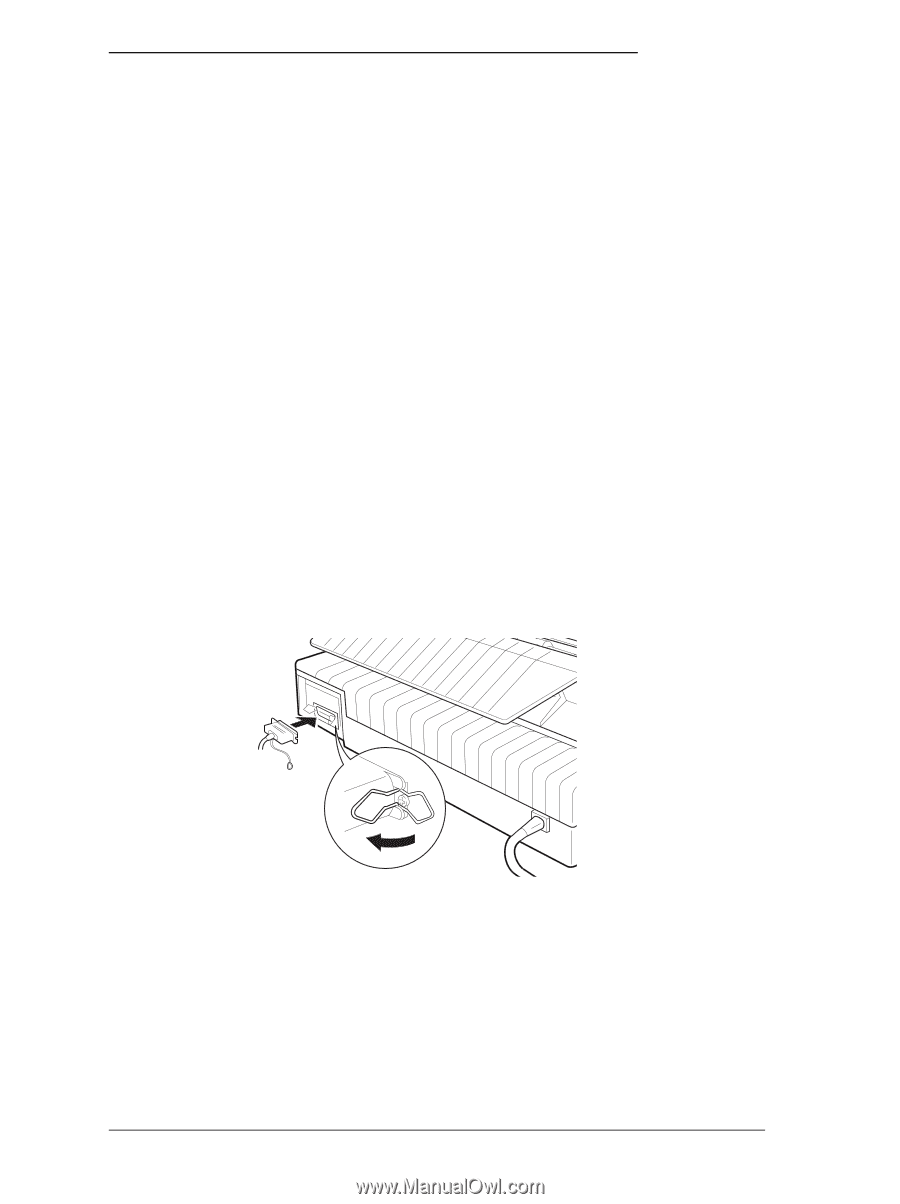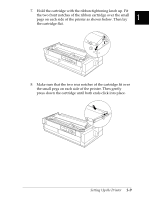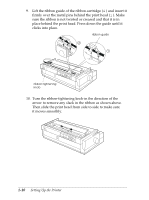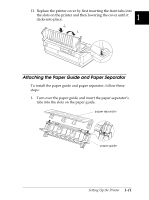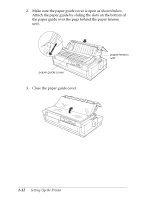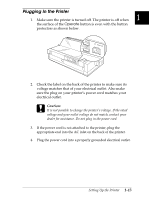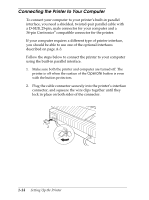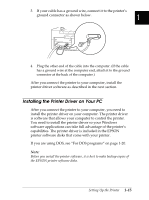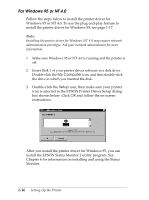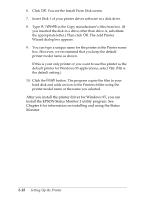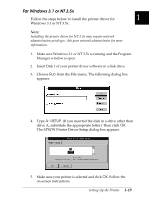Epson FX-2180 User Manual - Page 41
Connecting the Printer to Your Computer, described on A-3.
 |
View all Epson FX-2180 manuals
Add to My Manuals
Save this manual to your list of manuals |
Page 41 highlights
Connecting the Printer to Your Computer To connect your computer to your printer's built-in parallel interface, you need a shielded, twisted-pair parallel cable with a D-SUB, 25-pin, male connector for your computer and a 36-pin Centronics® compatible connector for the printer. If your computer requires a different type of printer interface, you should be able to use one of the optional interfaces described on page A-3. Follow the steps below to connect the printer to your computer using the built-in parallel interface. 1. Make sure both the printer and computer are turned off. The printer is off when the surface of the Operate button is even with the button protectors. 2. Plug the cable connector securely into the printer's interface connector, and squeeze the wire clips together until they lock in place on both sides of the connector. 1-14 Setting Up the Printer