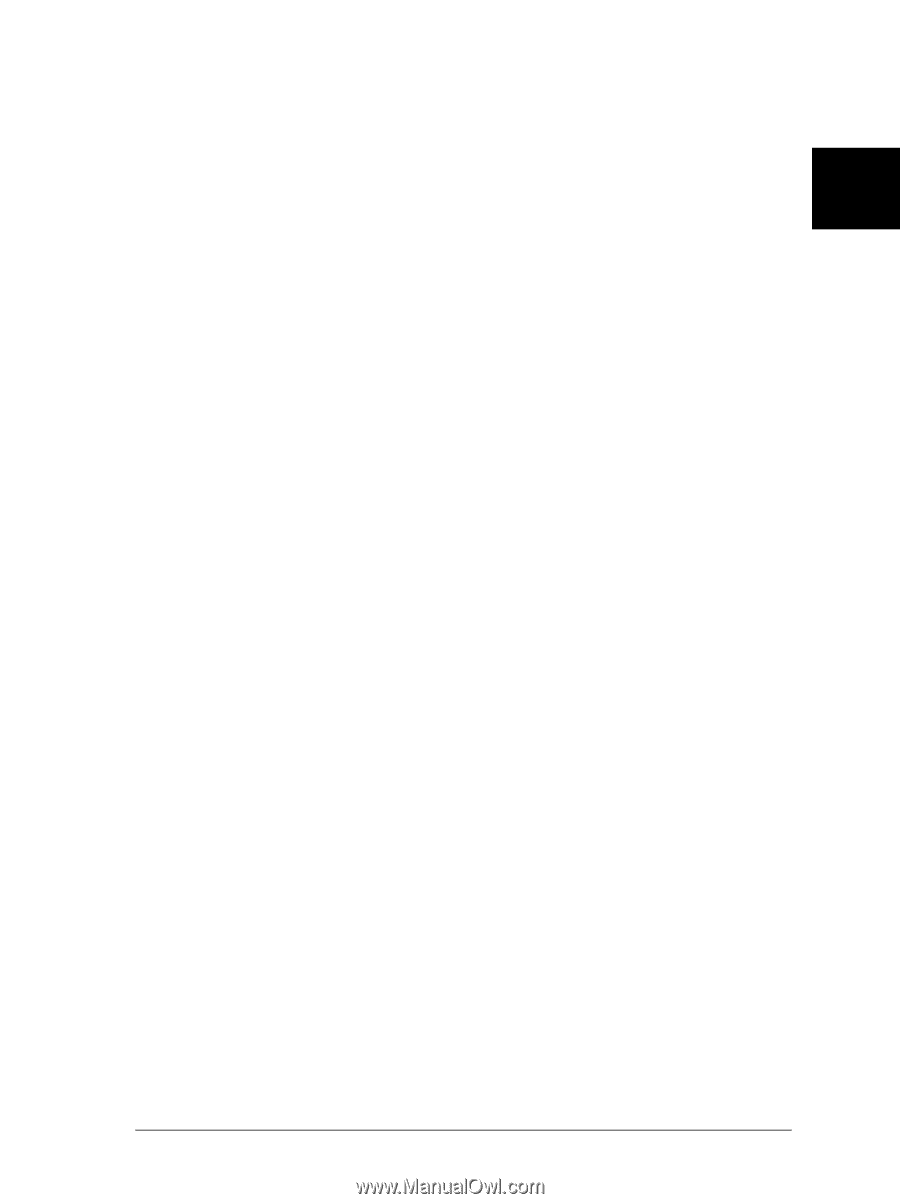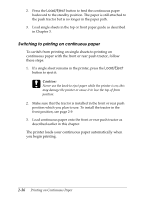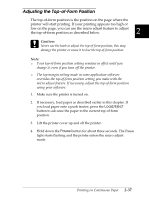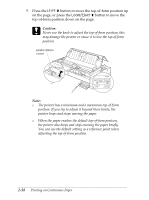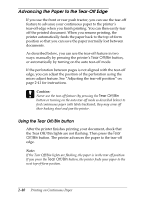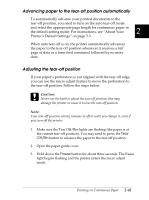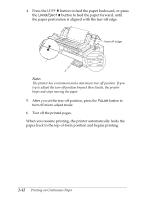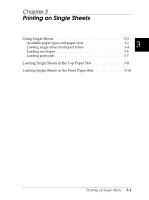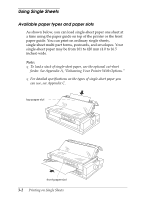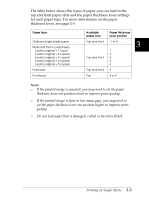Epson FX-2180 User Manual - Page 88
Advancing paper to the tear- off position automatically, Adjusting the tear- off position, Off/Bin
 |
View all Epson FX-2180 manuals
Add to My Manuals
Save this manual to your list of manuals |
Page 88 highlights
Advancing paper to the tear-off position automatically To automatically advance your printed documents to the tear-off position, you need to turn on the auto tear-off mode and select the appropriate page length for continuous paper in the default-setting mode. For instructions, see "About Your 2 Printer's Default Settings" on page 5-3. When auto tear-off is on, the printer automatically advances the paper to the tear-off position whenever it receives a full page of data or a form feed command followed by no more data. Adjusting the tear-off position If your paper's perforation is not aligned with the tear-off edge, you can use the micro adjust feature to move the perforation to the tear-off position. Follow the steps below. c Caution: Never use the knob to adjust the tear-off position; this may damage the printer or cause it to lose the tear-off position. Note: Your tear-off position setting remains in effect until you change it, even if you turn off the printer. 1. Make sure the Tear Off/Bin lights are flashing (the paper is at the current tear-off position). You may need to press the Tear Off/Bin button to advance the paper to the tear-off position. 2. Open the paper guide cover. 3. Hold down the Pause button for about three seconds. The Pause light begins flashing and the printer enters the micro adjust mode. Printing on Continuous Paper 2-41