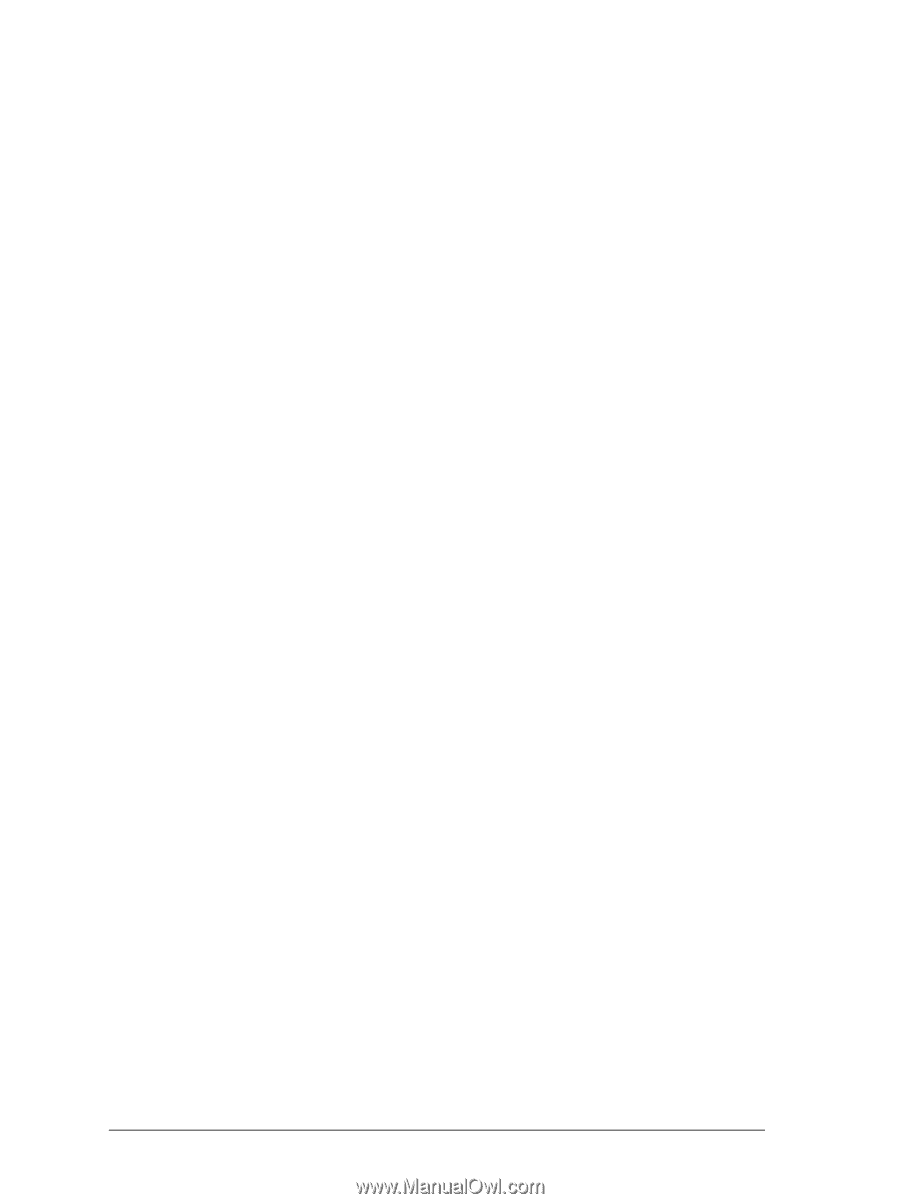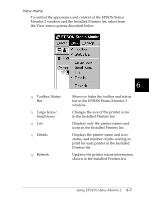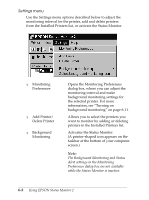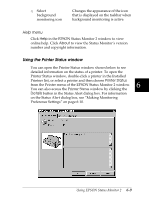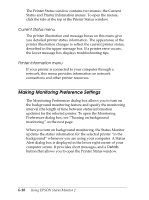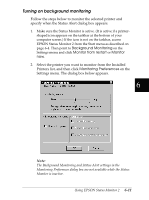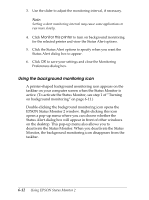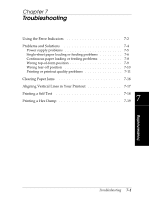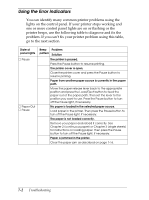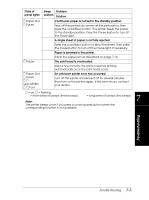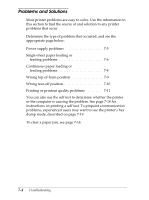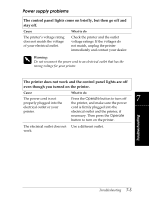Epson FX-2180 User Manual - Page 143
Using the background monitoring icon, EPSON Status Monitor 2 window. Right-clicking this icon
 |
View all Epson FX-2180 manuals
Add to My Manuals
Save this manual to your list of manuals |
Page 143 highlights
3. Use the slider to adjust the monitoring interval, if necessary. Note: Setting a short monitoring interval may cause some applications to run more slowly. 4. Click Monitor this printer to turn on background monitoring for the selected printer and view the Status Alert options. 5. Click the Status Alert options to specify when you want the Status Alert dialog box to appear. 6. Click OK to save your settings and close the Monitoring Preferences dialog box. Using the background monitoring icon A printer-shaped background monitoring icon appears on the taskbar on your computer screen when the Status Monitor is active. (To activate the Status Monitor, see step 1 of "Turning on background monitoring" on page 6-11.) Double-clicking the background monitoring icon opens the EPSON Status Monitor 2 window. Right-clicking this icon opens a pop-up menu where you can choose whether the Status Alert dialog box will appear in front of other windows on the desktop. This pop-up menu also allows you to deactivate the Status Monitor. When you deactivate the Status Monitor, the background monitoring icon disappears from the taskbar. 6-12 Using EPSON Status Monitor 2