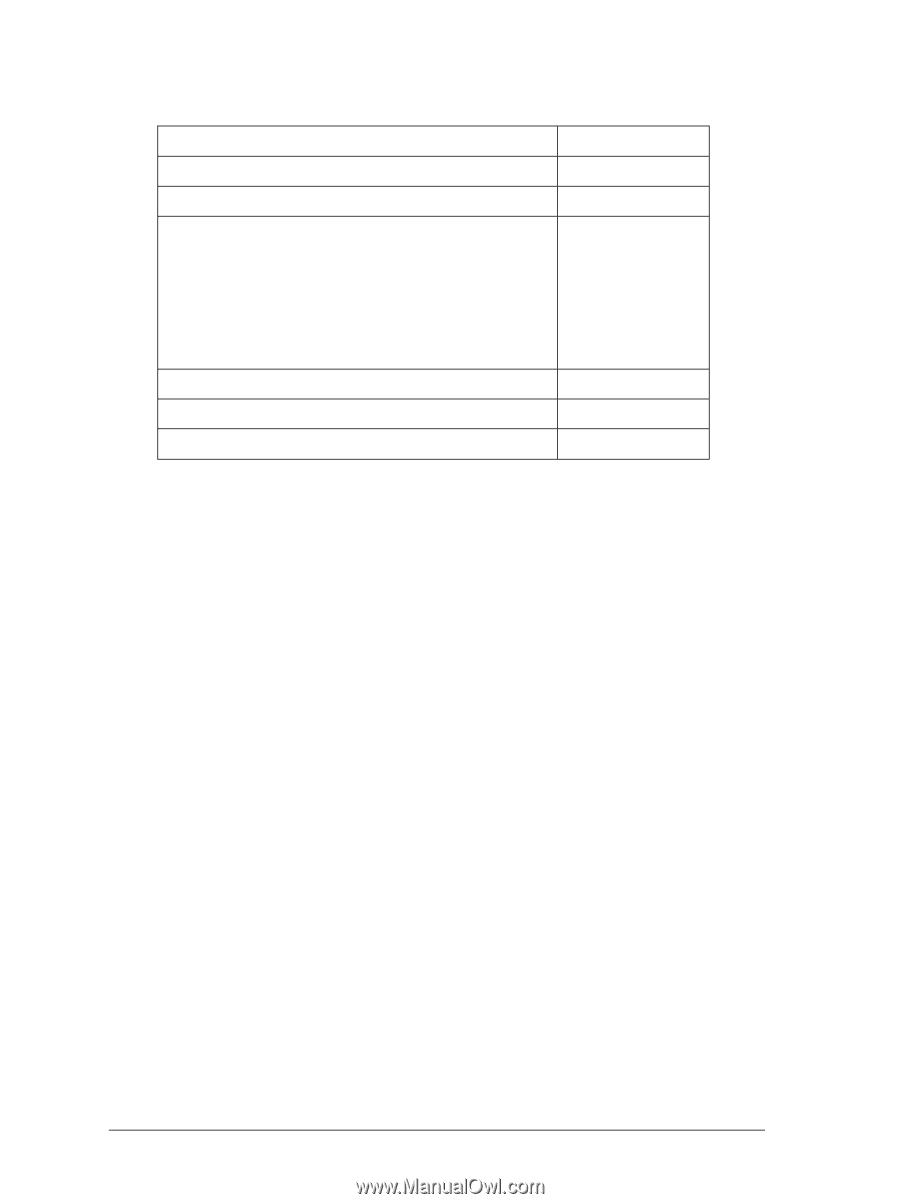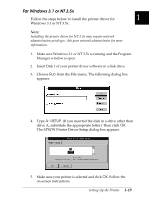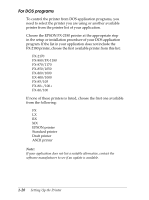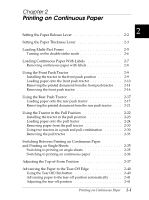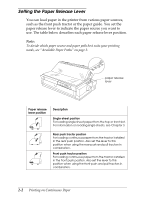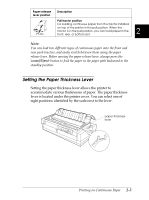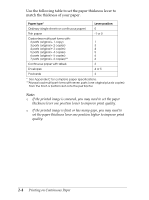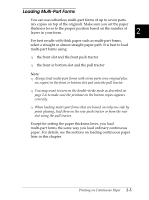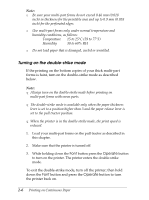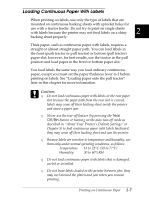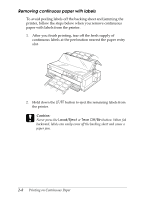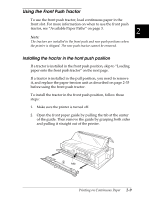Epson FX-2180 User Manual - Page 51
Use the following table to set the paper thickness lever to, match the thickness of your paper.
 |
View all Epson FX-2180 manuals
Add to My Manuals
Save this manual to your list of manuals |
Page 51 highlights
Use the following table to set the paper thickness lever to match the thickness of your paper. Paper type* Lever position Ordinary (single sheets or continuous paper) 0 Thin paper -1 or 0 Carbonless multi-part forms with: 2 parts (original + 1 copy) 1 3 parts (original + 2 copies) 3 4 parts (original + 3 copies) 4 5 parts (original + 4 copies) 5 6 parts (original + 5 copies) 6 7 parts (original + 6 copies)** 6 Continuous paper with labels 2 Envelopes 4 or 5 Postcards 3 * See Appendix C for complete paper specifications. **Always load multi-part forms with seven parts (one original plus six copies) from the front or bottom slot onto the pull tractor. Note: R If the printed image is smeared, you may need to set the paper thickness lever one position lower to improve print quality. R If the printed image is faint or has many gaps, you may need to set the paper thickness lever one position higher to improve print quality. 2-4 Printing on Continuous Paper