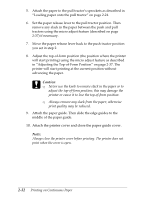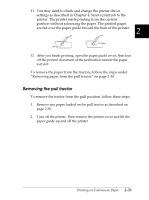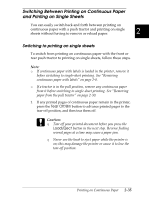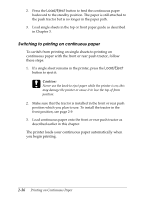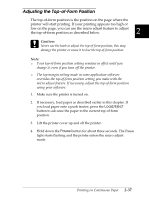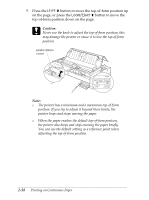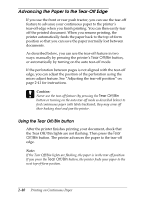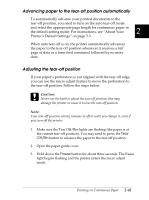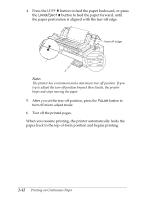Epson FX-2180 User Manual - Page 84
Adjusting the Top- of- Form Position, Load/Eject, Pause
 |
View all Epson FX-2180 manuals
Add to My Manuals
Save this manual to your list of manuals |
Page 84 highlights
Adjusting the Top-of-Form Position The top-of-form position is the position on the page where the printer will start printing. If your printing appears too high or low on the page, you can use the micro adjust feature to adjust the top-of-form position as described below. 2 c Caution: Never use the knob to adjust the top-of-form position; this may damage the printer or cause it to lose the top-of-form position. Note: R Your top-of-form position setting remains in effect until you change it, even if you turn off the printer. R The top margin setting made in some application software overrides the top-of-form position setting you make with the micro adjust feature. If necessary, adjust the top-of-form position using your software. 1. Make sure the printer is turned on. 2. If necessary, load paper as described earlier in this chapter. If you load paper onto a push tractor, press the Load/Eject button to advance the paper to the current top-of-form position. 3. Lift the printer cover up and off the printer. 4. Hold down the Pause button for about three seconds. The Pause light starts flashing and the printer enters the micro adjust mode. Printing on Continuous Paper 2-37