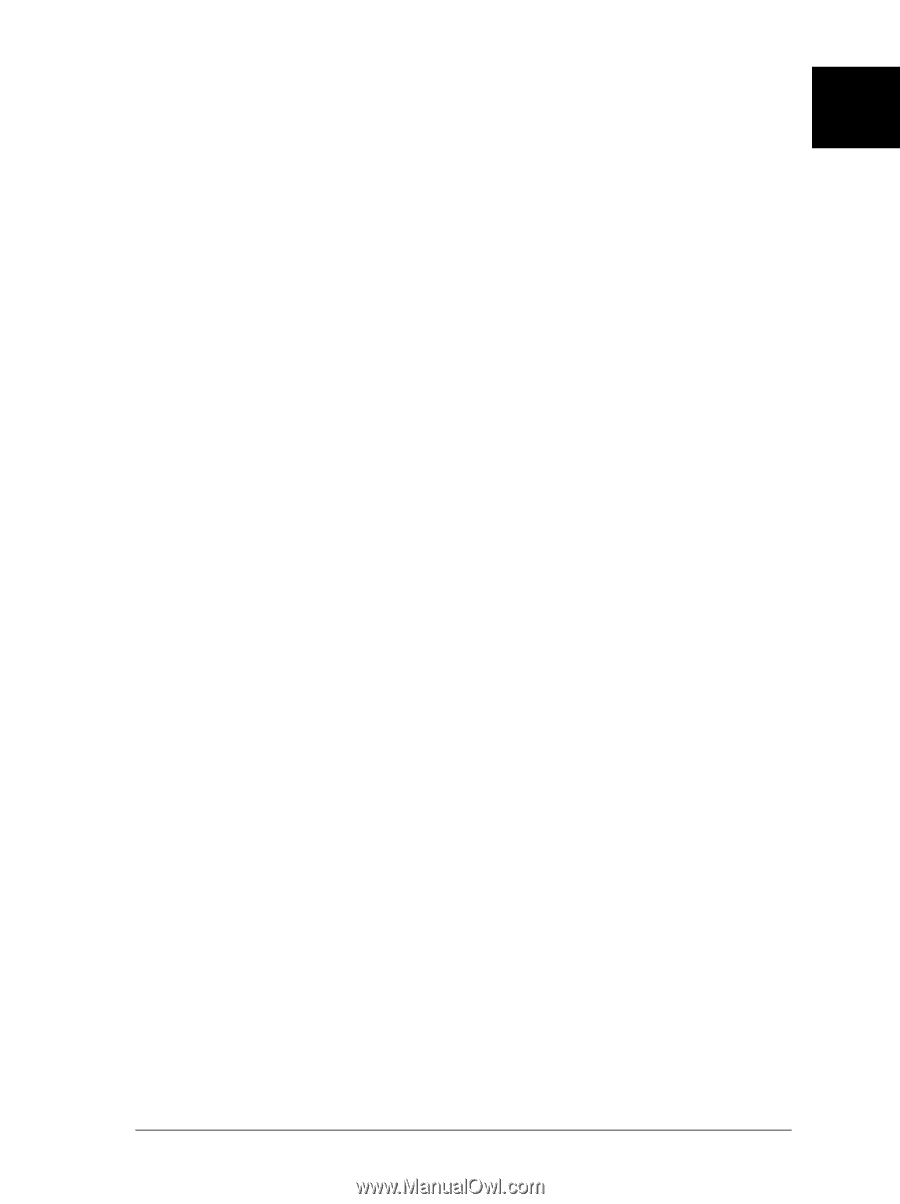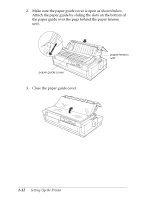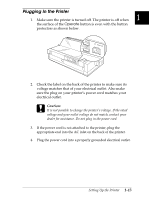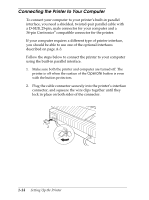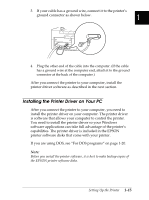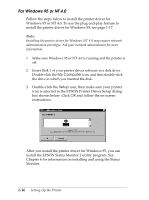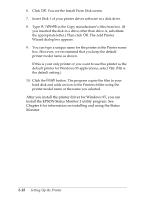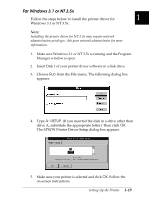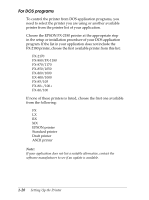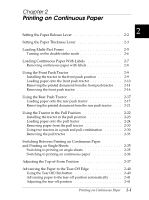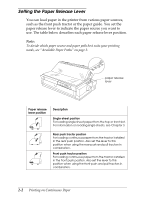Epson FX-2180 User Manual - Page 44
Using Windows 95 plug-and-play, If you are using Windows 95 and you want to install the driver - driver windows 7
 |
View all Epson FX-2180 manuals
Add to My Manuals
Save this manual to your list of manuals |
Page 44 highlights
Using Windows 95 plug-and-play 1 If you are using Windows 95 and you want to install the driver using plug-and-play, follow the steps below. Note: You can install the printer driver using plug-and-play only if your computer has an IEEE-1284 compatible, bidirectional parallel port. See your computer documentation for more information. 1. Make sure the printer is connected to your computer as described on page 1-14. 2. Turn off your printer and computer, if necessary. c Caution: Whenever you turn off the printer, wait at least five seconds before turning it back on; otherwise you may damage the printer. 3. First turn on your printer and then turn on the computer. Your computer starts loading Windows 95. 4. If you use a password, enter it at the prompt. The New Hardware Found screen appears and displays your printer's model name. Note: If you do not see the New Hardware Found screen or if a problem occurs, click Cancel and follow the instructions under "For Windows 95 or NT 4.0" on page 1-16. 5. Click the Driver from disk provided by hardware manufacturer radio button. Note: Windows 95 may display the New Hardware Found screen again the next time you turn on your computer. If this happens, select the Do not install a driver radio button and then click OK. This screen will not appear again. Setting Up the Printer 1-17