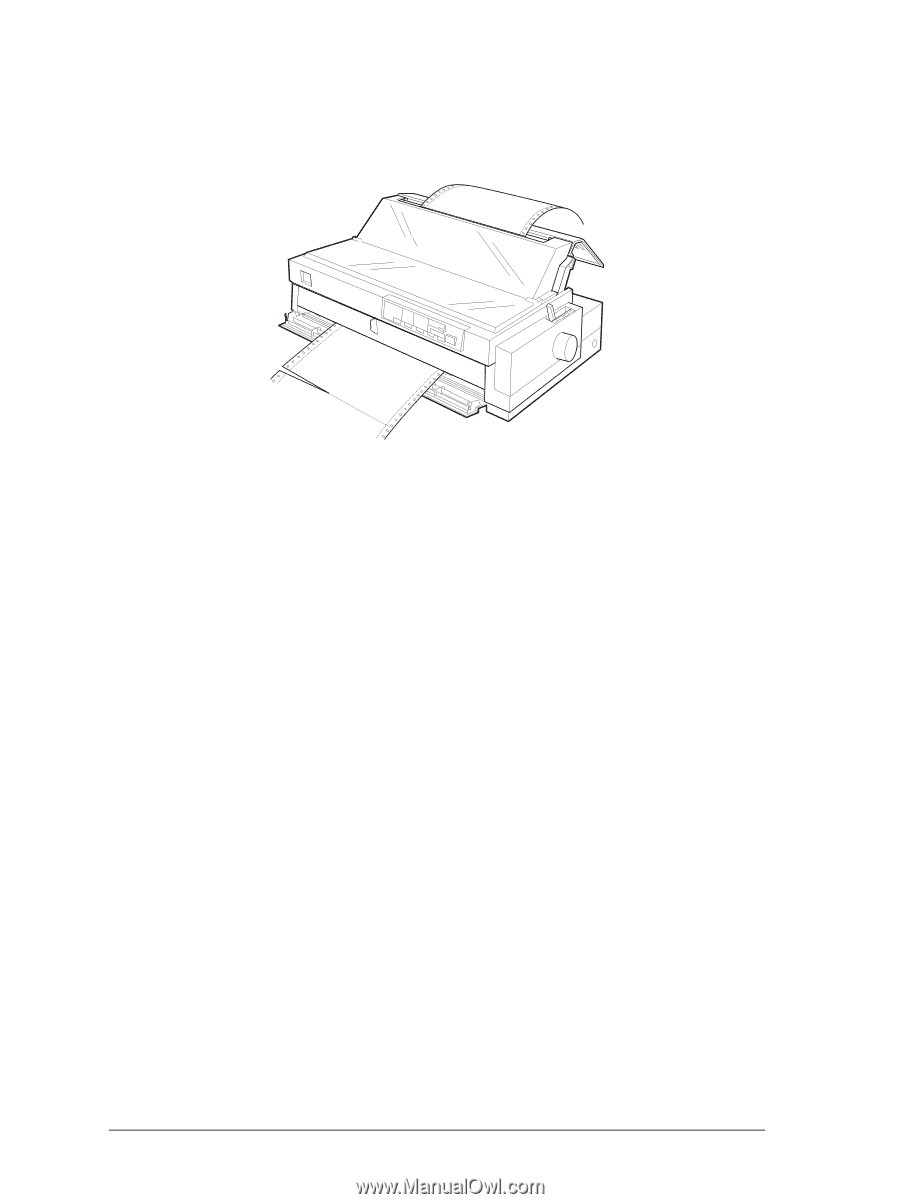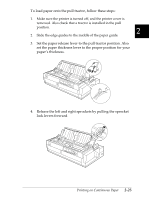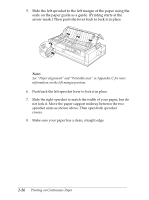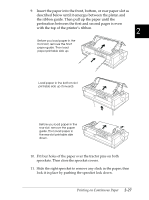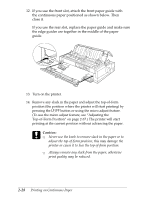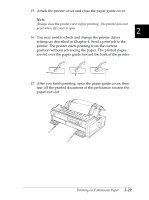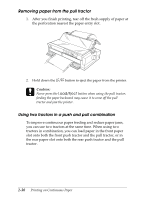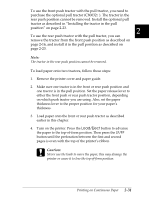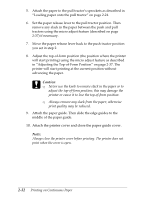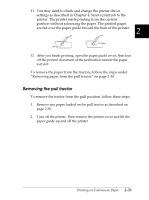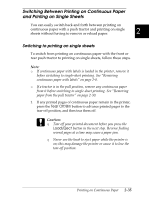Epson FX-2180 User Manual - Page 77
Removing paper from the pull tractor, Using two tractors in a push and pull combination, LF/FF
 |
View all Epson FX-2180 manuals
Add to My Manuals
Save this manual to your list of manuals |
Page 77 highlights
Removing paper from the pull tractor 1. After you finish printing, tear off the fresh supply of paper at the perforation nearest the paper entry slot. 2. Hold down the LF/FF button to eject the paper from the printer. c Caution: Never press the Load/Eject button when using the pull tractor; feeding the paper backward may cause it to come off the pull tractor and jam the printer. Using two tractors in a push and pull combination To improve continuous paper feeding and reduce paper jams, you can use two tractors at the same time. When using two tractors in combination, you can load paper in the front paper slot onto both the front push tractor and the pull tractor, or in the rear paper slot onto both the rear push tractor and the pull tractor. 2-30 Printing on Continuous Paper