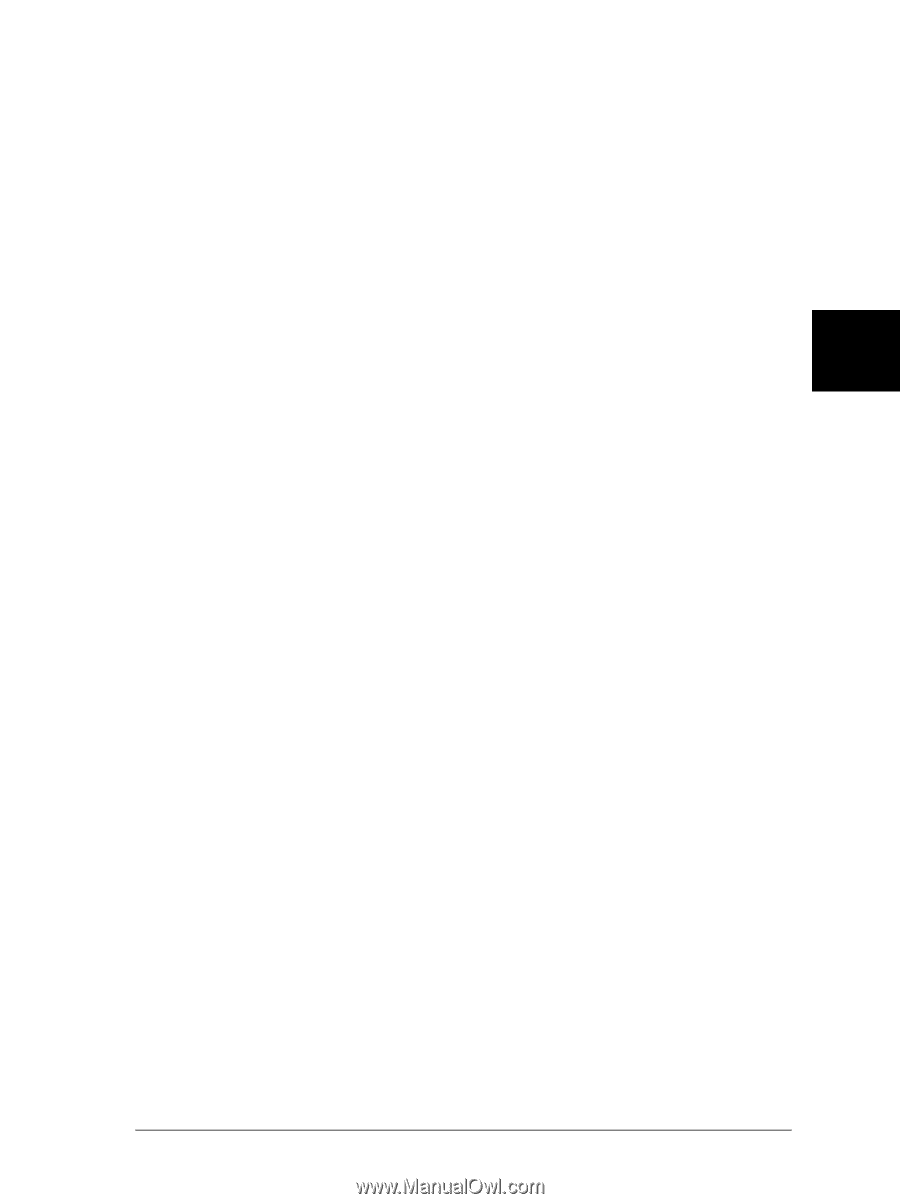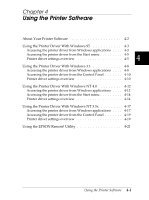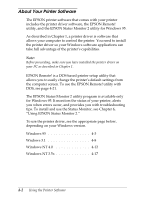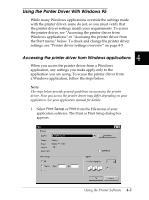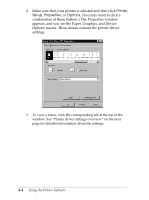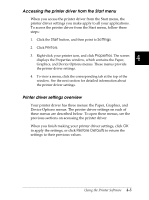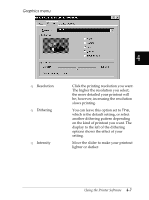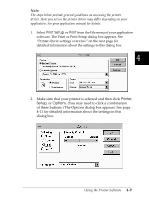Epson FX-2180 User Manual - Page 106
Accessing the printer driver from the Start menu, Printer driver settings overview, Start, Settings - driver for windows
 |
View all Epson FX-2180 manuals
Add to My Manuals
Save this manual to your list of manuals |
Page 106 highlights
Accessing the printer driver from the Start menu When you access the printer driver from the Start menu, the printer driver settings you make apply to all your applications. To access the printer driver from the Start menu, follow these steps: 1. Click the Start button, and then point to Settings. 2. Click Printers. 3. Right-click your printer icon, and click Properties. The screen displays the Properties window, which contains the Paper, 4 Graphics, and Device Options menus. These menus provide the printer driver settings. 4. To view a menu, click the corresponding tab at the top of the window. See the next section for detailed information about the printer driver settings. Printer driver settings overview Your printer driver has three menus: the Paper, Graphics, and Device Options menus. The printer driver settings on each of these menus are described below. To open these menus, see the previous sections on accessing the printer driver. When you finish making your printer driver settings, click OK to apply the settings, or click Restore Defaults to return the settings to their previous values. Using the Printer Software 4-5