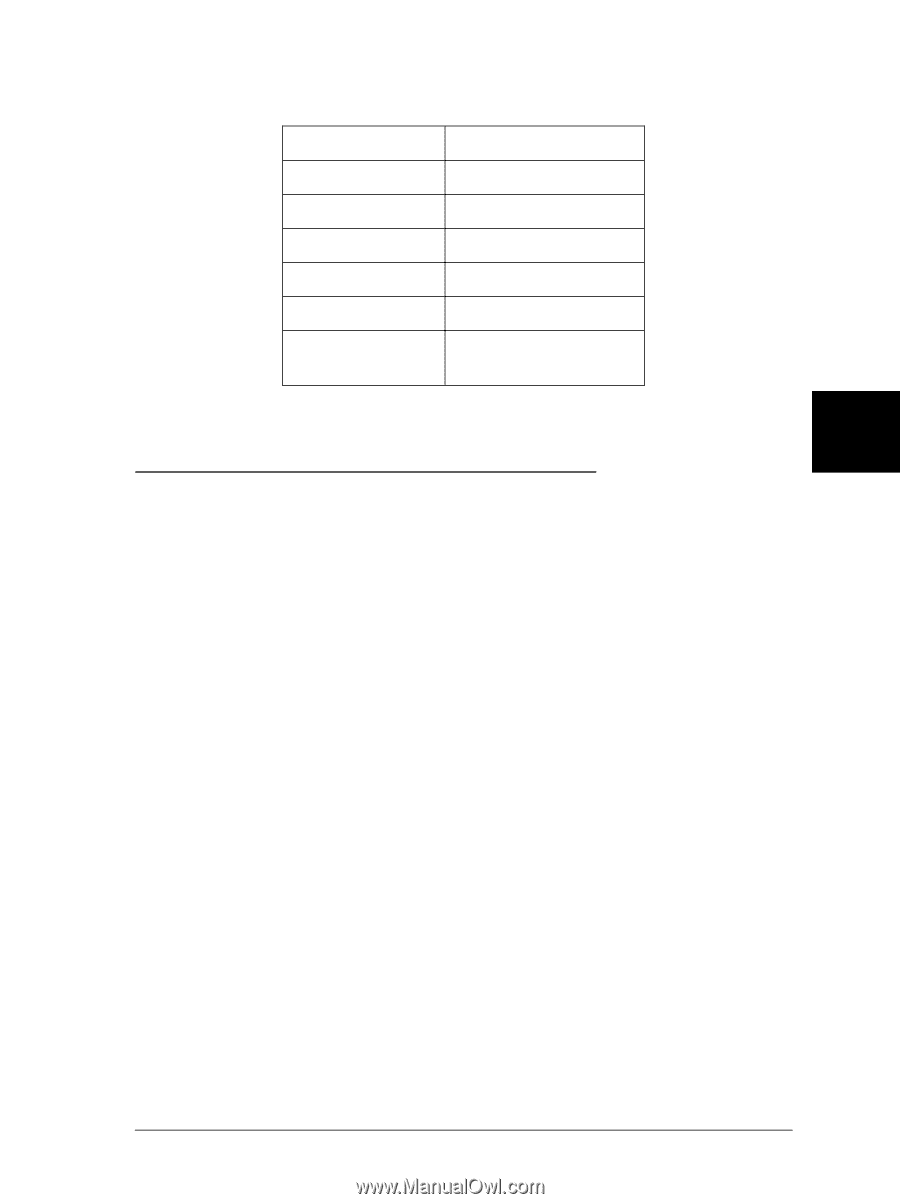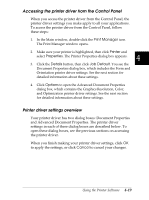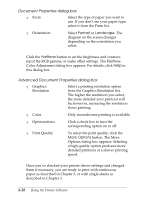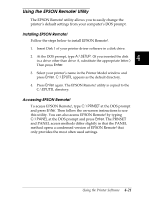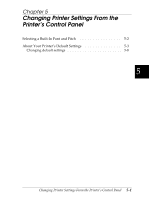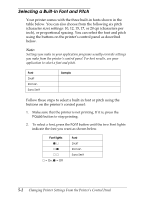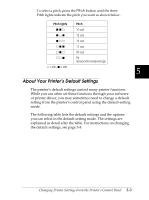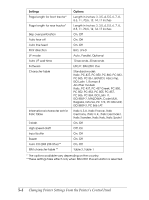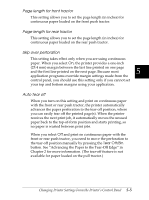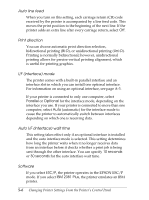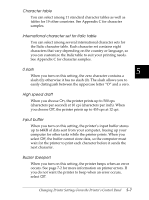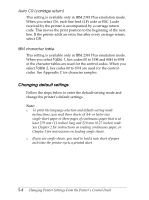Epson FX-2180 User Manual - Page 125
About Your Printer’s Default Settings, Changing Printer Settings From the Printer's Control Panel
 |
View all Epson FX-2180 manuals
Add to My Manuals
Save this manual to your list of manuals |
Page 125 highlights
To select a pitch, press the Pitch button until the three Pitch lights indicate the pitch you want as shown below. Pitch lights Pitch o o n 10 cpi o n o 12 cpi o n n 15 cpi n o o 17 cpi n o n 20 cpi n n o PS (proportional spacing) n = On, o = Off 5 About Your Printer's Default Settings The printer's default settings control many printer functions. While you can often set these functions through your software or printer driver, you may sometimes need to change a default setting from the printer's control panel using the default-setting mode. The following table lists the default settings and the options you can select in the default-setting mode. The settings are explained in detail after the table. For instructions on changing the default settings, see page 5-8. Changing Printer Settings From the Printer's Control Panel 5-3