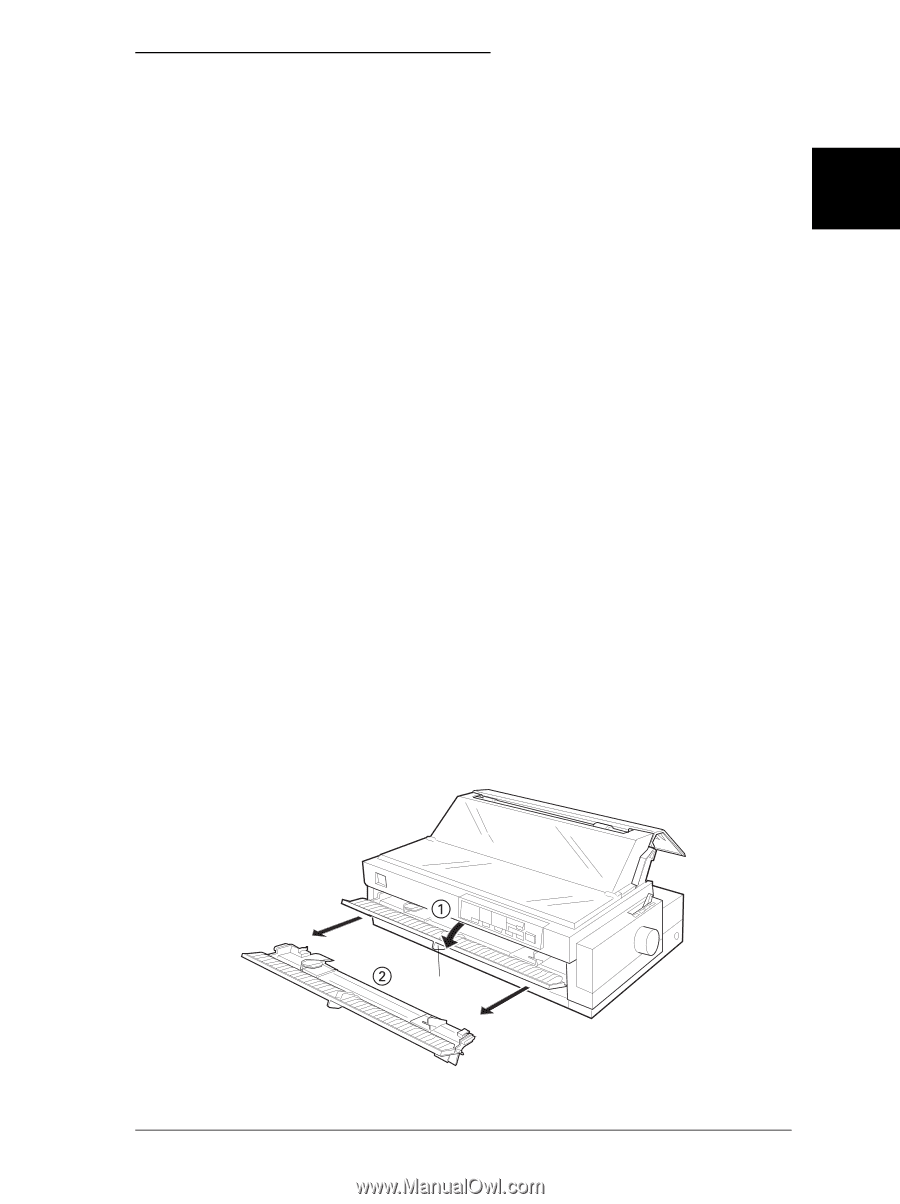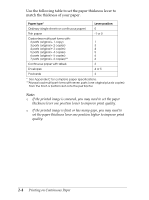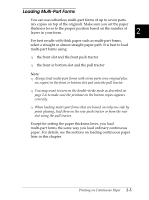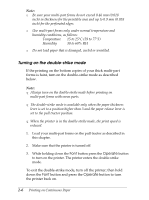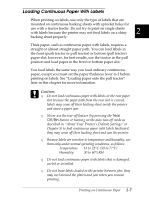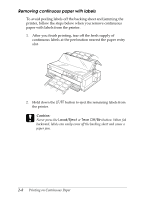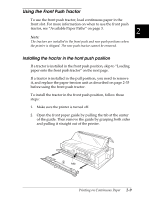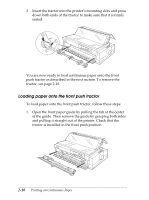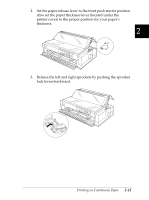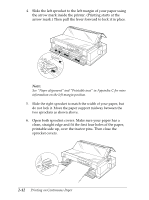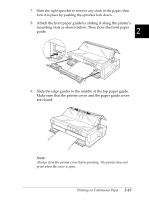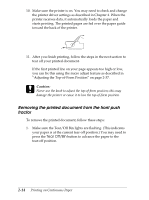Epson FX-2180 User Manual - Page 56
Using the Front Push Tractor, Installing the tractor in the front push position
 |
View all Epson FX-2180 manuals
Add to My Manuals
Save this manual to your list of manuals |
Page 56 highlights
Using the Front Push Tractor To use the front push tractor, load continuous paper in the front slot. For more information on when to use the front push tractor, see "Available Paper Paths" on page 3. 2 Note: The tractors are installed in the front push and rear push positions when the printer is shipped. The rear push tractor cannot be removed. Installing the tractor in the front push position If a tractor is installed in the front push position, skip to "Loading paper onto the front push tractor" on the next page. If a tractor is installed in the pull position, you need to remove it, and replace the paper tension unit as described on page 2-33 before using the front push tractor. To install the tractor in the front push position, follow these steps: 1. Make sure the printer is turned off. 2. Open the front paper guide by pulling the tab at the center of the guide. Then remove the guide by grasping both sides and pulling it straight out of the printer. tab Printing on Continuous Paper 2-9