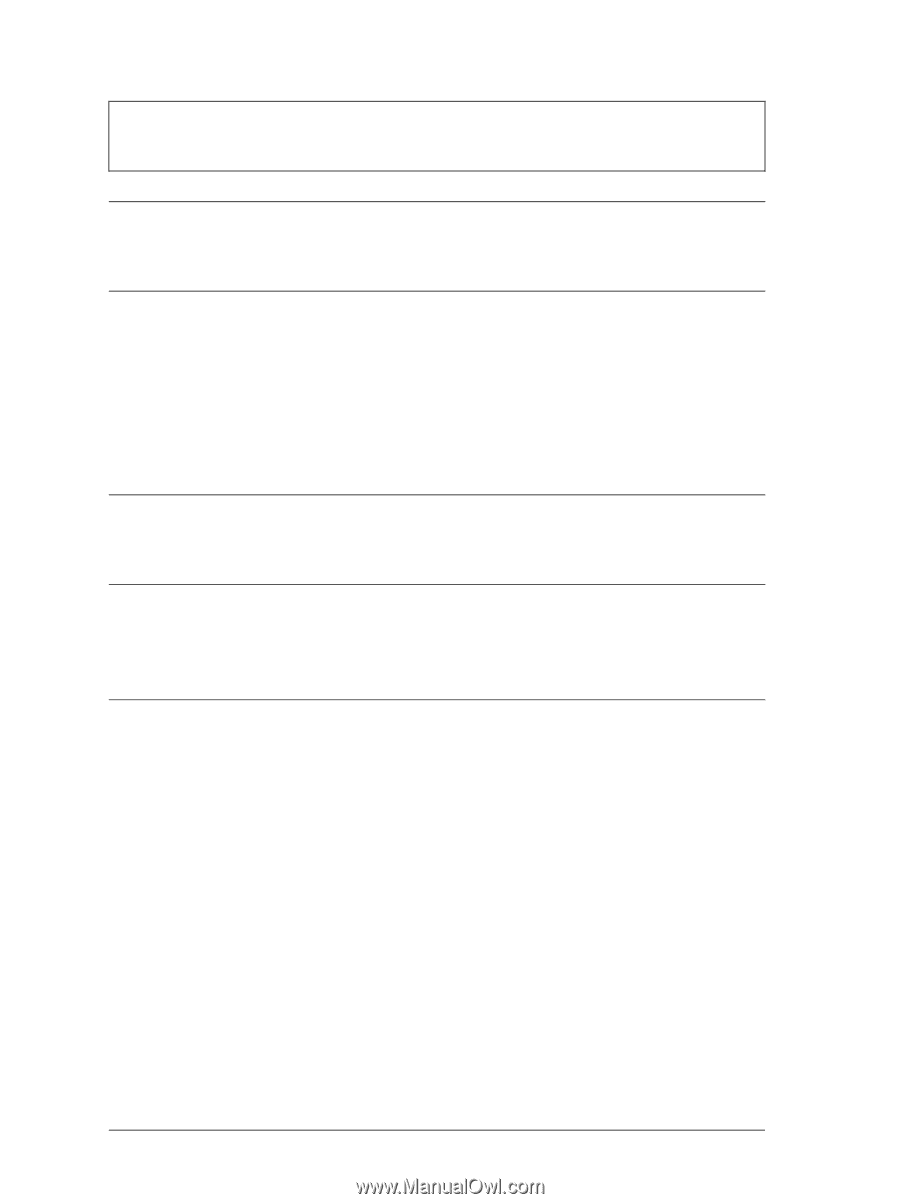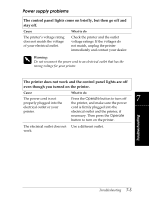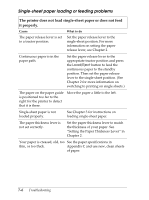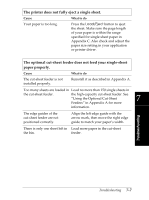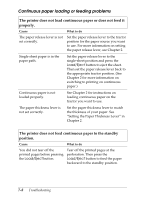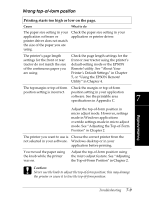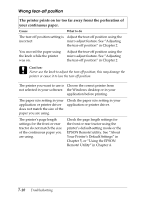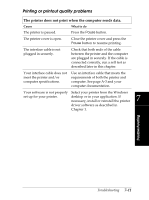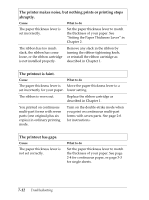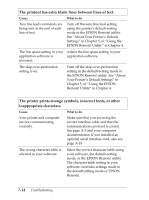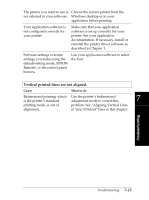Epson FX-2180 User Manual - Page 153
Wrong tear- off position, The printer prints on or too far away from the perforation
 |
View all Epson FX-2180 manuals
Add to My Manuals
Save this manual to your list of manuals |
Page 153 highlights
Wrong tear-off position The printer prints on (or too far away from) the perforation of your continuous paper. Cause What to do The tear-off position setting is Adjust the tear-off position using the incorrect. micro adjust feature. See "Adjusting the tear-off position" in Chapter 2. You moved the paper using the knob while the printer was on. Adjust the tear-off position using the micro adjust feature. See "Adjusting the tear-off position" in Chapter 2. c Caution: Never use the knob to adjust the tear-off position; this may damage the printer or cause it to lose the tear-off position. The printer you want to use is Choose the correct printer from not selected in your software. the Windows desktop or in your application before printing. The paper size setting in your application or printer driver does not match the size of the paper you are using. Check the paper size setting in your application or printer driver. The printer's page length settings for the front or rear tractor do not match the size of the continuous paper you are using. Check the page length settings for the front or rear tractor using the printer's default-setting mode or the EPSON Remote! utility. See "About Your Printer's Default Settings" in Chapter 5, or "Using the EPSON Remote! Utility" in Chapter 4. 7-10 Troubleshooting