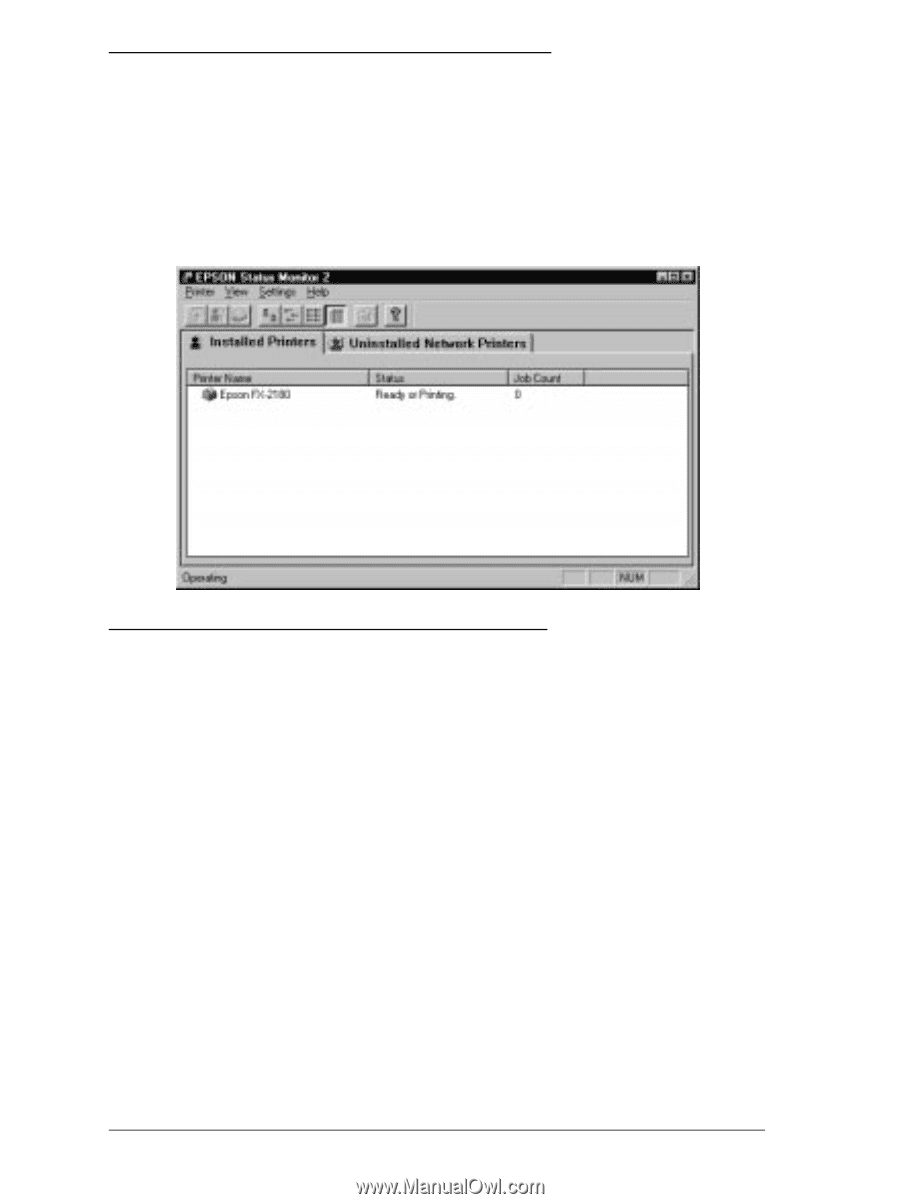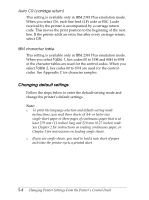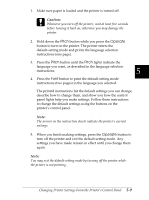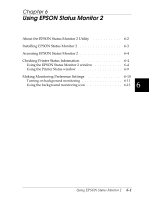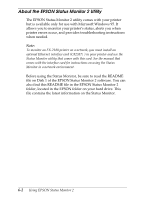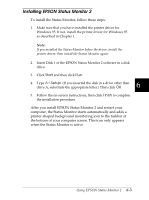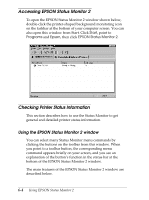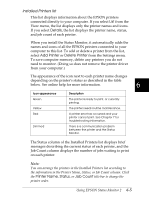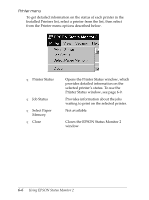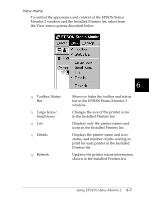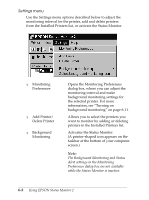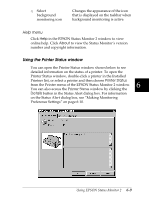Epson FX-2180 User Manual - Page 135
Accessing EPSON Status Monitor 2, Checking Printer Status Information
 |
View all Epson FX-2180 manuals
Add to My Manuals
Save this manual to your list of manuals |
Page 135 highlights
Accessing EPSON Status Monitor 2 To open the EPSON Status Monitor 2 window shown below, double-click the printer-shaped background monitoring icon on the taskbar at the bottom of your computer screen. You can also open this window from Start. Click Start, point to Programs and Epson, then click EPSON Status Monitor 2. Checking Printer Status Information This section describes how to use the Status Monitor to get general and detailed printer status information. Using the EPSON Status Monitor 2 window You can select many Status Monitor menu commands by clicking the buttons on the toolbar from this window. When you point to a toolbar button, the corresponding menu command appears briefly on your screen, and you see an explanation of the button's function in the status bar at the bottom of the EPSON Status Monitor 2 window. The main features of the EPSON Status Monitor 2 window are described below. 6-4 Using EPSON Status Monitor 2