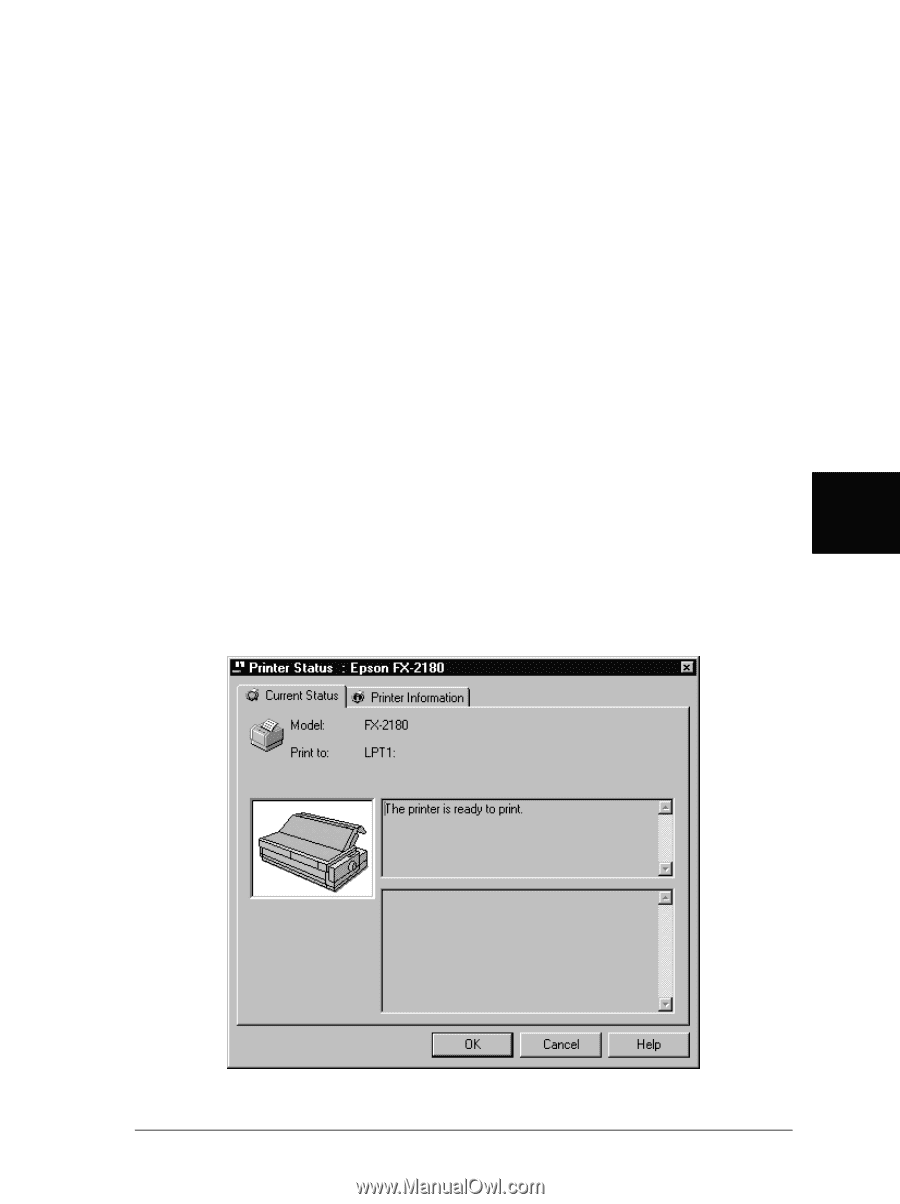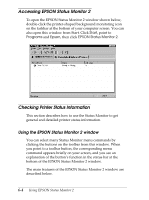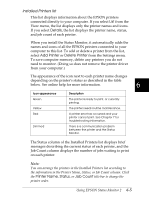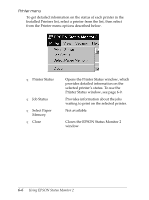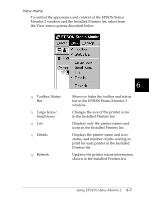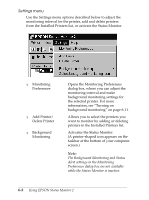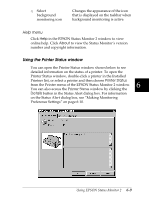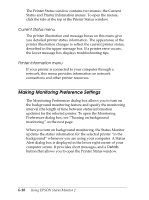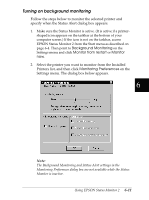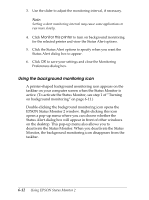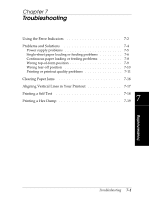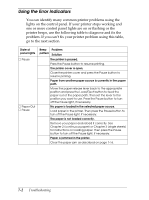Epson FX-2180 User Manual - Page 140
Using the Printer Status window, Help menu
 |
View all Epson FX-2180 manuals
Add to My Manuals
Save this manual to your list of manuals |
Page 140 highlights
T Select background monitoring icon Changes the appearance of the icon that is displayed on the taskbar when background monitoring is active. Help menu Click Help in the EPSON Status Monitor 2 window to view online help. Click About to view the Status Monitor's version number and copyright information. Using the Printer Status window You can open the Printer Status window shown below to see detailed information on the status of a printer. To open the Printer Status window, double-click a printer in the Installed Printers list, or select a printer and then choose Printer Status 6 from the Printer menu of the EPSON Status Monitor 2 window. You can also access the Printer Status window by clicking the Details button in the Status Alert dialog box. For information on the Status Alert dialog box, see "Making Monitoring Preference Settings" on page 6-10. Using EPSON Status Monitor 2 6-9