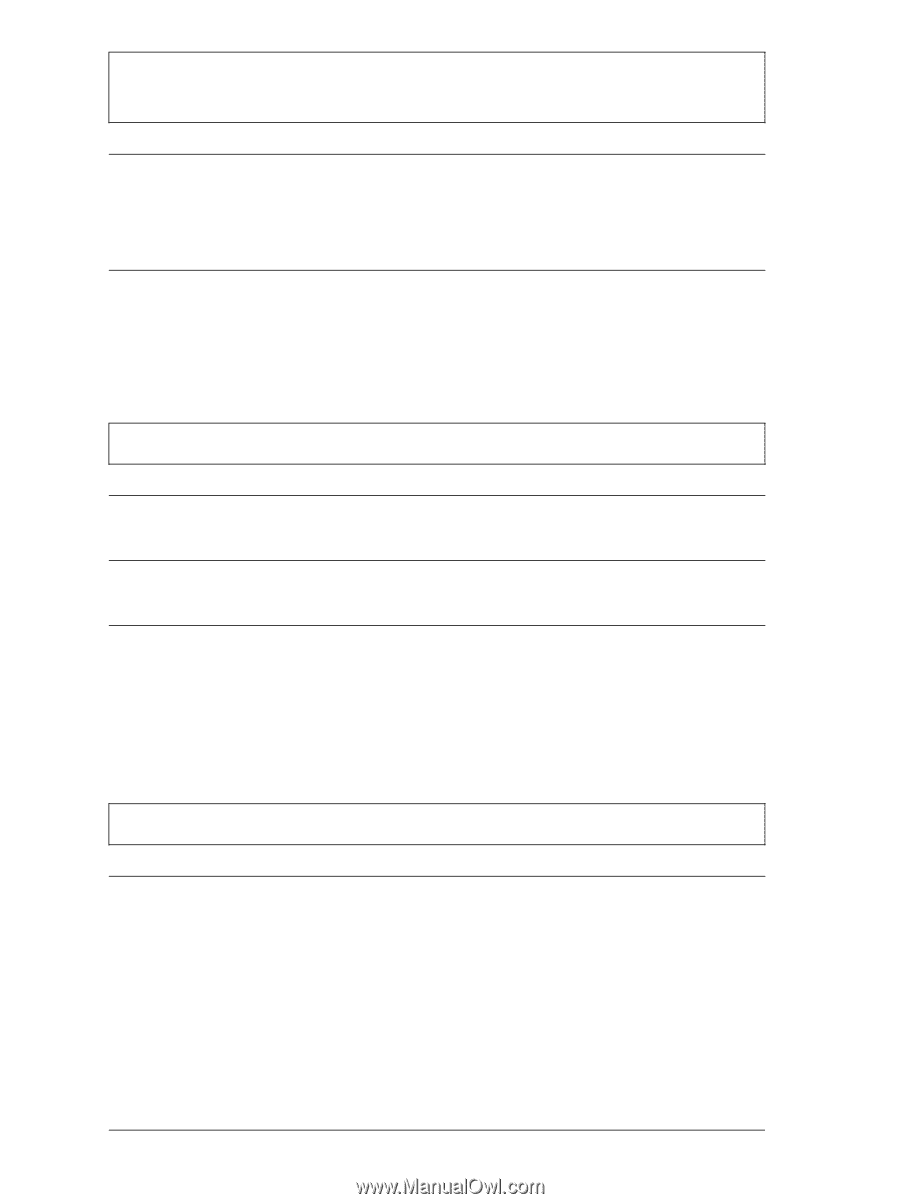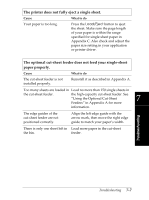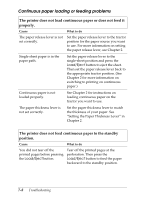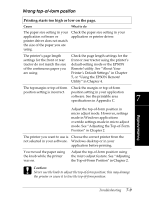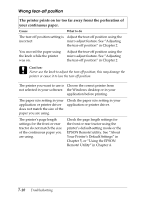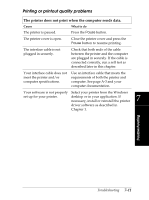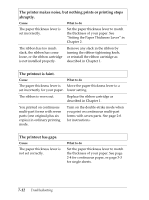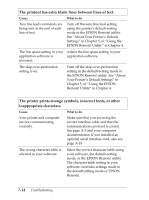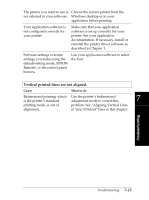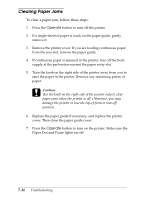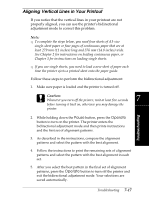Epson FX-2180 User Manual - Page 155
The printer makes noise, but nothing prints or printing stops, abruptly., The printout is faint.
 |
View all Epson FX-2180 manuals
Add to My Manuals
Save this manual to your list of manuals |
Page 155 highlights
The printer makes noise, but nothing prints or printing stops abruptly. Cause What to do The paper thickness lever is set incorrectly. Set the paper thickness lever to match the thickness of your paper. See "Setting the Paper Thickness Lever" in Chapter 2. The ribbon has too much slack, the ribbon has come loose, or the ribbon cartridge is not installed properly. Remove any slack in the ribbon by turning the ribbon-tightening knob, or reinstall the ribbon cartridge as described in Chapter 1. The printout is faint. Cause What to do The paper thickness lever is Move the paper thickness lever to a set incorrectly for your paper. lower setting. The ribbon is worn out. Replace the ribbon cartridge as described in Chapter 1. You printed on continuous multi-part forms with seven parts (one original plus six copies) in ordinary printing mode. Turn on the double-strike mode when you print on continuous multi-part forms with seven parts. See page 2-6 for instructions. The printout has gaps. Cause The paper thickness lever is not set correctly. What to do Set the paper thickness lever to match the thickness of your paper. See page 2-4 for continuous paper, or page 3-3 for single sheets. 7-12 Troubleshooting