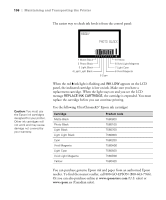Epson Stylus Pro 3880 Designer Edition User's Guide - Page 101
Maintaining and Transporting the Printer, If you see any gaps as shown below, click
 |
View all Epson Stylus Pro 3880 Designer Edition manuals
Add to My Manuals
Save this manual to your list of manuals |
Page 101 highlights
Maintaining and Transporting the Printer | 101 3. Click the Nozzle Check icon. 4. Click Print to print the nozzle check pattern so you can see if the print head needs to be cleaned. Or click Auto if you want to run the nozzle check and have the printer automatically clean the print head if necessary. Note: You must use at least a 10× eye loupe to check the pattern. 5. Examine the nozzle check pattern to make sure it has no gaps or lines. • If the printout looks okay as shown below, you're done. Click Finish. • If you see any gaps as shown below, click Clean to clean the print head and follow the on-screen instructions. 6. If the nozzles do not clear after a few cleaning cycles, run a Power Cleaning Cycle, as described in the next section. 5-101