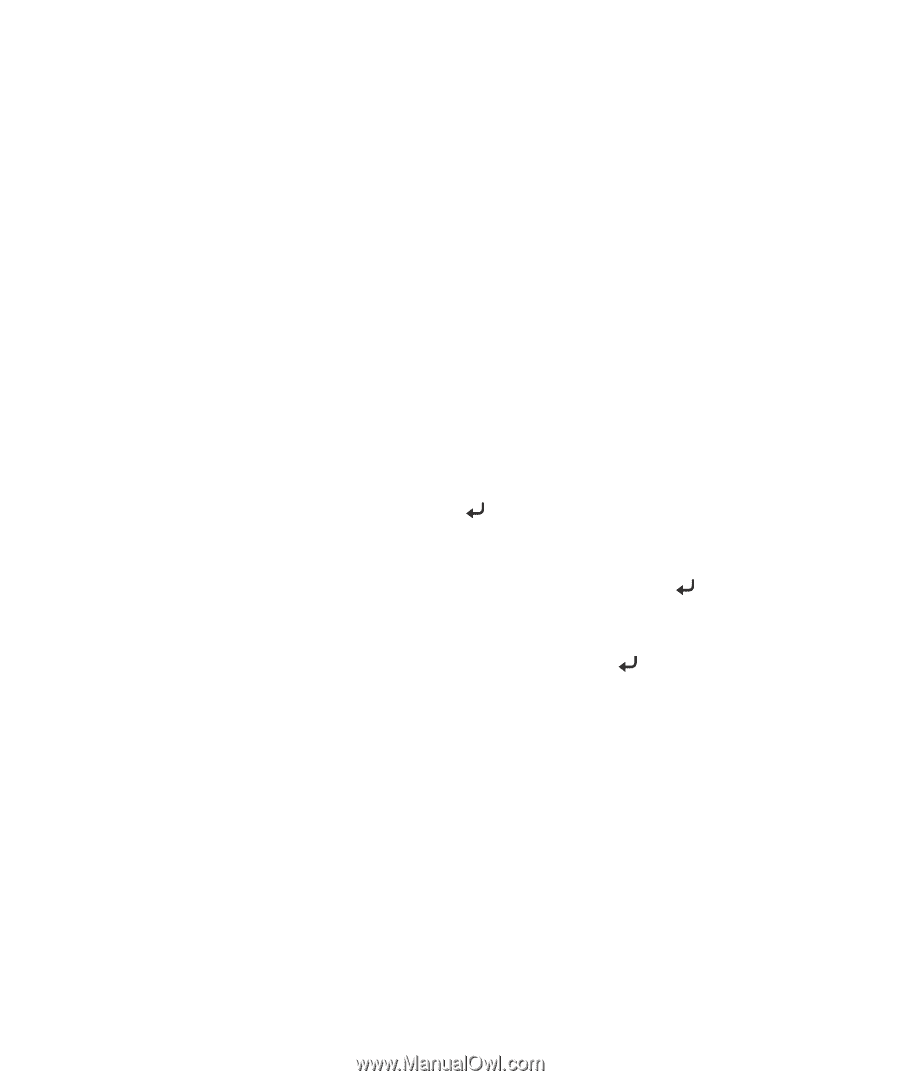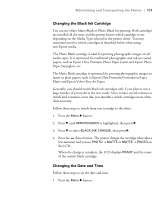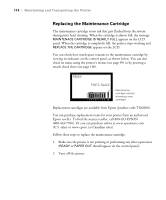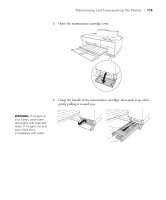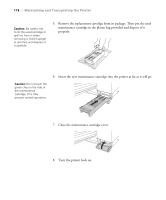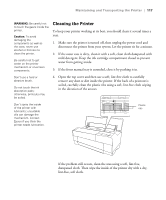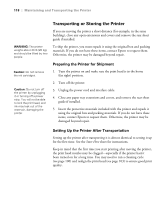Epson Stylus Pro 3880 Designer Edition User's Guide - Page 113
Using Maintenance Mode, To change the units of measurement, select
 |
View all Epson Stylus Pro 3880 Designer Edition manuals
Add to My Manuals
Save this manual to your list of manuals |
Page 113 highlights
Maintaining and Transporting the Printer | 113 Using Maintenance Mode Maintenance mode allows you to change the language or units of measurements used in the printer's menus and return all the menu settings to their default values. Follow these steps to use maintenance mode: 1. Make sure the printer is turned off. 2. Press and hold the + Cancel/Reset button, then press the P Power button until the printer turns on. MAINTENANCE MODE appears on the LCD panel. 3. Press u or d to select the settings described below. If you need to back up to the previous menu level, press the l button. • To change the language displayed on the LCD panel, select LANGUAGE and press r. Press d until you see the language you want, then press Enter to select it. Press l to return to the menu or + Cancel/Reset to exit. • To change the units of measurement, select UNIT and press r. Select METRIC or FEET/INCH and then press Enter to select it. Press l to return to the menu or + Cancel/Reset to exit. • To return all control panel settings to their default values, select DEFAULT PANEL and press r. Press Enter to restore the printer's defaults. Then press l to return to the menu or + Cancel/Reset to exit. 4. To exit maintenance mode, turn off the printer by pressing the P Power button. Press the P Power button again to turn on the printer in the normal operating mode. 5-113