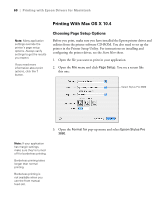Epson Stylus Pro 3880 Designer Edition User's Guide - Page 57
Managing Print Jobs, Click the print job, then click
 |
View all Epson Stylus Pro 3880 Designer Edition manuals
Add to My Manuals
Save this manual to your list of manuals |
Page 57 highlights
Printing with Epson Drivers for Macintosh | 57 Whenever you want to print with your custom preset, select it from the Presets drop-down menu. Managing Print Jobs After you click Print, you can monitor the progress of your print job. Follow these steps: 1. Click the icon for your printer on the Dock. If necessary, double-click your printer (and print queue) name. You see a screen like this: Note: If it is no longer spooling in the computer, you can also cancel a print job by pressing the button on the printer, selecting JOB CANCEL, and pressing the OK button. 2. From here you can monitor the progress of your print job or do one of the following: • Click the print job, then click Delete to cancel the job • Click the print job, then click Hold to pause printing • Click a print job marked "Hold" and click Resume to resume printing 3. When you're finished, close the print job window, then close your printer window. 3-57