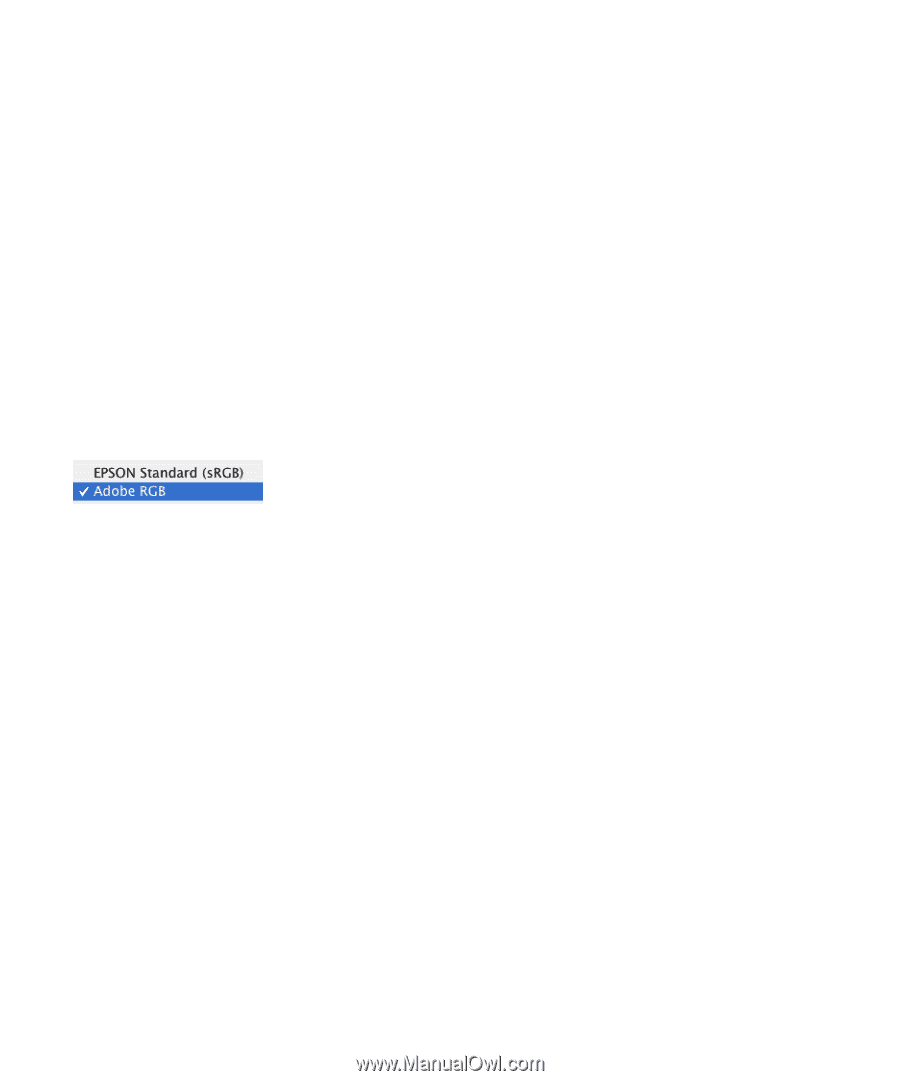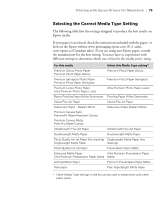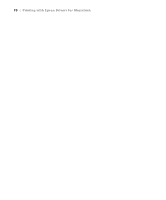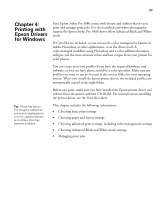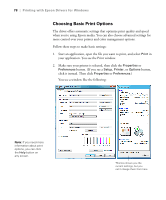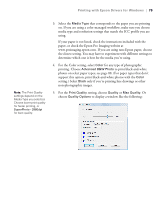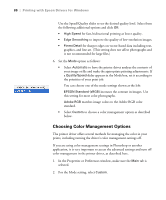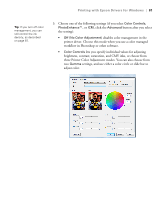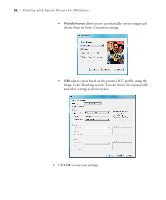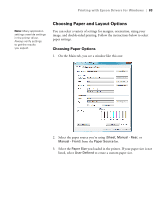Epson Stylus Pro 3880 Designer Edition User's Guide - Page 80
Choosing Color Management Options, to choose a color management option as described
 |
View all Epson Stylus Pro 3880 Designer Edition manuals
Add to My Manuals
Save this manual to your list of manuals |
Page 80 highlights
80 | Printing with Epson Drivers for Windows Use the Speed/Quality slider to set the desired quality level. Select from the following additional options and click OK: • High Speed for fast, bidirectional printing at lower quality. • Edge Smoothing to improve the quality of low-resolution images. • Finest Detail for sharper edges on vector-based data including text, graphics, and line art. (This setting does not affect photographs and is not recommended for large files.) 6. Set the Mode option as follows: • Select Automatic to have the printer driver analyze the contents of your image or file and make the appropriate printing adjustments. If a Quality/Speed slider appears in the Mode box, set it according to the priorities of your print job. You can choose one of the mode settings shown at the left: EPSON Standard (sRGB) increases the contrast in images. Use this setting for most color photographs. Adobe RGB matches image colors to the Adobe RGB color standard. • Select Custom to choose a color management option as described below. Choosing Color Management Options The printer driver offers several methods for managing the color in your prints, including turning the driver's color management settings off. If you are using color management settings in Photoshop or another application, it is very important to access the advanced settings and turn off color management in the printer driver, as described here. 1. In the Properties or Preferences window, make sure the Main tab is selected. 2. For the Mode setting, select Custom. 4-80