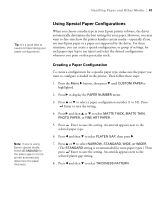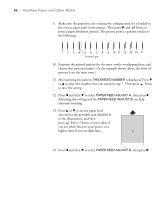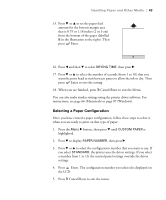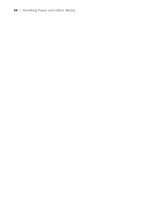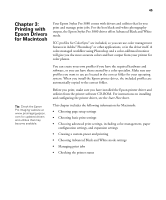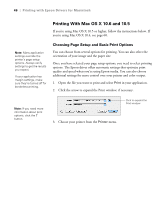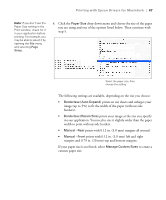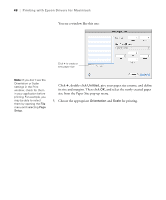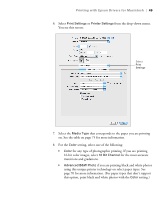Epson Stylus Pro 3880 Designer Edition User's Guide - Page 46
Printing With Mac OS X 10.6 and 10.5, Choosing Setup and Basic Print Options
 |
View all Epson Stylus Pro 3880 Designer Edition manuals
Add to My Manuals
Save this manual to your list of manuals |
Page 46 highlights
46 | Printing with Epson Drivers for Macintosh Printing With Mac OS X 10.6 and 10.5 If you're using Mac OS X 10.5 or higher, follow the instructions below. If you're using Mac OS X 10.4, see page 60. Note: Many application settings override the printer's page setup options. Always verify settings to get the results you expect. If your application has margin settings, make sure they're turned off for borderless printing. Choosing Page Setup and Basic Print Options You can choose from several options for printing. You can also select the orientation of your image and the paper size. Once you have selected your page setup options, you need to select printing options. The Epson driver offers automatic settings that optimize print quality and speed when you're using Epson media. You can also choose additional settings for more control over your printer and color output. 1. Open the file you want to print and select Print in your application. 2. Click the arrow to expand the Print window, if necessary. Note: If you need more information about print options, click the ? button. 3. Choose your printer from the Printer menu. Click to expand the Print window 3-46