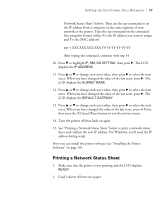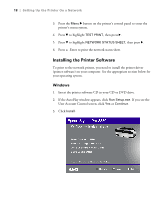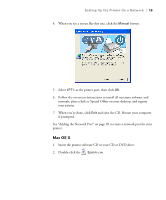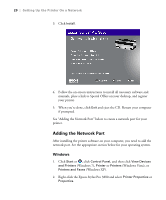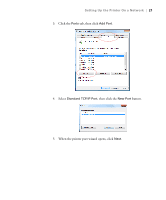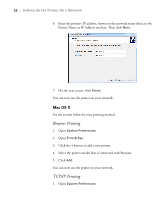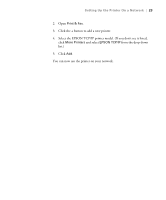Epson Stylus Pro 3880 Designer Edition User's Guide - Page 22
Bonjour Printing, TCP/IP Printing, Printer Name or IP Address text box. Then click
 |
View all Epson Stylus Pro 3880 Designer Edition manuals
Add to My Manuals
Save this manual to your list of manuals |
Page 22 highlights
22 | Setting Up the Printer On a Network 6. Enter the printer's IP address, shown on the network status sheet, in the Printer Name or IP Address text box. Then click Next. 7. On the next screen, click Finish. You can now use the printer on your network. Mac OS X See the section below for your printing method. Bonjour Printing 1. Open System Preferences. 2. Open Print & Fax. 3. Click the + button to add a new printer. 4. Select the printer model that is connected with Bonjour. 5. Click Add. You can now use the printer on your network. TCP/IP Printing 1. Open System Preferences. 1-22

1-22
22
|
Setting Up the Printer On a Network
6.
Enter the printer’s IP address, shown on the network status sheet, in the
Printer Name or IP Address text box. Then click
Next
.
7.
On the next screen, click
Finish
.
You can now use the printer on your network.
Mac OS X
See the section below for your printing method.
Bonjour Printing
1.
Open
System Preferences
.
2.
Open
Print & Fax
.
3.
Click the
+
button to add a new printer.
4.
Select the printer model that is connected with Bonjour.
5.
Click
Add
.
You can now use the printer on your network.
TCP/IP Printing
1.
Open
System Preferences
.