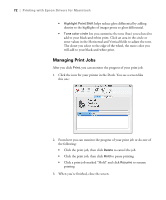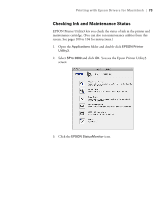Epson Stylus Pro 3880 Designer Edition User's Guide - Page 68
Choosing Expansion Settings, a small white border on the edges of the print.
 |
View all Epson Stylus Pro 3880 Designer Edition manuals
Add to My Manuals
Save this manual to your list of manuals |
Page 68 highlights
68 | Printing with Epson Drivers for Macintosh Choosing Expansion Settings If you need to adjust the amount of image enlargement when printing borderless photos, select an Auto Expand paper size and follow the steps below: 1. Select Expansion from the pop-up menu. You see a screen like this one: 2. If necessary, adjust the Expansion slider to choose the Min, Mid, or Max setting. The Min setting retains the entire image in your print, but there may be a small white border on the edges of the print. Max expands the image to ensure that there are no unprinted edges, but the edges of the image may be cropped. 3-68

3-68
68
|
Printing with Epson Drivers for Macintosh
Choosing Expansion Settings
If you need to adjust the amount of image enlargement when printing
borderless photos, select an
Auto Expand
paper size and follow the
steps below:
1.
Select
Expansion
from the pop-up menu. You see a screen like this one:
2.
If necessary, adjust the Expansion slider to choose the
Min
,
Mid
, or
Max
setting.
The
Min
setting retains the entire image in your print, but there may be
a small white border on the edges of the print.
Max
expands the image
to ensure that there are no unprinted edges, but the edges of the image
may be cropped.