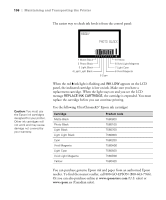Epson Stylus Pro 3880 Designer Edition User's Guide - Page 103
Aligning the Print Head, Epson Ultra Premium Photo Paper Luster
 |
View all Epson Stylus Pro 3880 Designer Edition manuals
Add to My Manuals
Save this manual to your list of manuals |
Page 103 highlights
Maintaining and Transporting the Printer | 103 Aligning the Print Head Aligning the print head is the most important thing you can do to ensure the best print quality. If banding appears on your prints, if they look grainy or blurry, or you see misregistration or "ghosting," you need to align the print head. Although you can align the print head using the printer utility software, it's best to align from the printer's control panel. This will do the most thorough job in the shortest time, and it's all automatic. If you haven't already done so, it's a good idea to run a nozzle check before aligning the print head (see page 100). This ensures that the print head alignment patterns print correctly. Follow these steps to align the print head using the control panel: 1. Make sure the printer is turned on. Then load one of the following types of paper: • Epson Premium Glossy Photo Paper • Epson Premium Photo Paper Glossy • Epson Premium Luster Photo Paper • Epson Ultra Premium Photo Paper Luster • Enhanced Matte Paper • Epson Ultra Presentation Paper Matte • Epson Photo Quality Ink Jet Paper • Epson Presentation Paper Matte 2. Press the Menu r button. 3. Press d until HEAD ALIGNMENT is highlighted. Then press r. 4. Make sure Auto is highlighted and then press r. 5-103