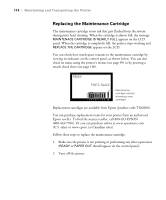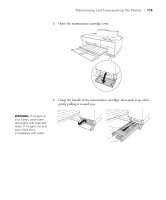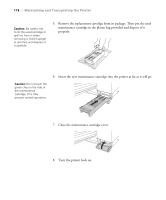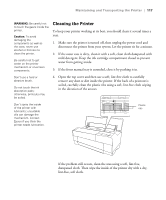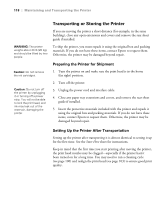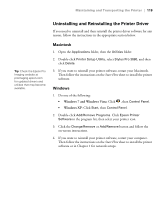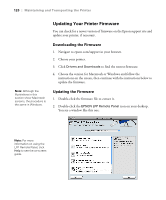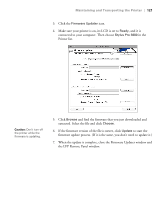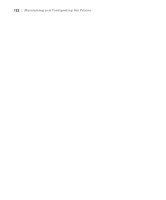Epson Stylus Pro 3880 Designer Edition User's Guide - Page 117
Cleaning the Printer, remove any dust or dirt inside the printer. If the back of a printout is
 |
View all Epson Stylus Pro 3880 Designer Edition manuals
Add to My Manuals
Save this manual to your list of manuals |
Page 117 highlights
Maintaining and Transporting the Printer | 117 WARNING: Be careful not to touch the gears inside the printer. Caution: To avoid damaging the components as well as the case, never use alcohol or thinners to clean the printer. Be careful not to get water on the printer mechanism or on-screen components. Cleaning the Printer To keep your printer working at its best, you should clean it several times a year. 1. Make sure the printer is turned off, then unplug the power cord and disconnect the printer from your system. Let the printer sit for a minute. 2. If the outer case is dirty, clean it with a soft, clean cloth dampened with mild detergent. Keep the ink cartridge compartment closed to prevent water from getting inside. 3. If the front manual tray is extended, close it by pushing it in. Don't use a hard or abrasive brush. Do not touch the ink absorption pads; otherwise, printouts may be soiled. 4. Open the top cover and then use a soft, lint-free cloth to carefully remove any dust or dirt inside the printer. If the back of a printout is soiled, carefully clean the plastic ribs using a soft, lint-free cloth wiping in the direction of the arrows. Don't spray the inside of the printer with lubricants; unsuitable oils can damage the mechanism. Contact Epson if you think the printer needs lubrication. Plastic ribs If the problem still occurs, clean the area using a soft, lint-free, dampened cloth. Then wipe the inside of the printer dry with a dry, lint-free, soft cloth. 5-117