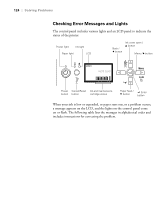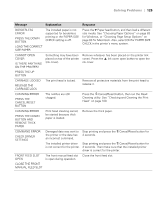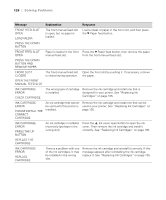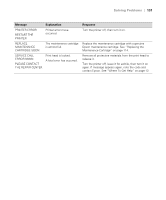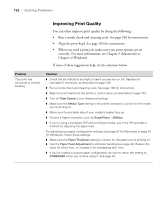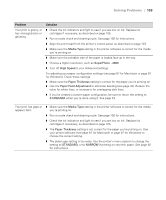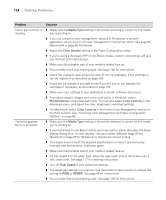Epson Stylus Pro 3880 Designer Edition User's Guide - Page 129
Select OFF for PAPER SIZE CHECK using the printer's, Remove the jammed paper. See Paper Feed or Paper
 |
View all Epson Stylus Pro 3880 Designer Edition manuals
Add to My Manuals
Save this manual to your list of manuals |
Page 129 highlights
Solving Problems | 129 Message Explanation Response NOT ENOUGH EMPTY SPACE REPLACE THE MAINTENANCE CARTRIDGE The maintenance cartridge is almost full. Replace the maintenance cartridge with a genuine Epson maintenance cartridge. See "Replacing the Maintenance Cartridge" on page 114. NOT ENOUGH INK REPLACE INK CARTRIDGE WITH A NEW ONE The ink cartridge is nearly expended. Replace the ink cartridge with a new one. See "Replacing Ink Cartridges" on page 105. PAPER EJECT ERROR PRESS THE DOWN BUTTON AND REMOVE PAPER The printer could not eject the printout. Press the d Paper feed button, then remove the printout. PAPER ERROR LOAD PAPER No paper is loaded in the printer. Load paper correctly. PAPER ERROR PRESS THE DOWN BUTTON. LOAD PAPER CORRECTLY The printer cannot detect the loaded media because it is wavy or curled. The printer cannot detect the loaded media because the color of the paper is either transparent or black, like the platen color. Flatten the media. Select OFF for PAPER SIZE CHECK using the printer's menu system, or load the correct type of genuine Epson paper. PAPER FEED ERROR LOAD PAPER CORRECTLY AND PRESS PAPER/FEED BUTTON You have selected double-sided printing, but the printer cannot feed the paper correctly. Load the paper that has just been ejected, and then press the d Paper feed button. PAPER FEED ERROR REMOVE PAPER AND LOAD PAPER CORRECTLY The printer cannot feed the paper correctly. Remove the paper, then load the paper correctly. PAPER JAM CLEAR JAMMED PAPER Paper is jammed. Remove the jammed paper. See "Paper Feed or Paper Jam Problems" on page 139 for details. PAPER REMOVE REMOVE PAPER FROM THE REAR You need to remove the Remove the paper from the rear feed slot. paper from the rear manual feed slot. 6-129