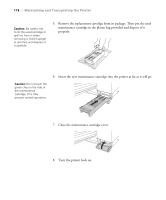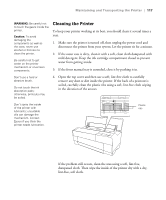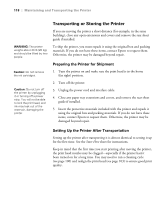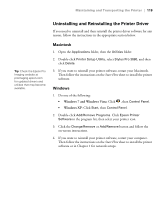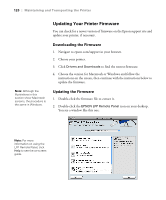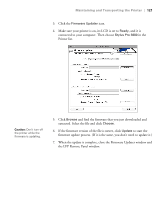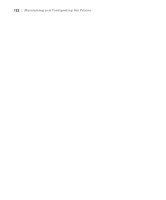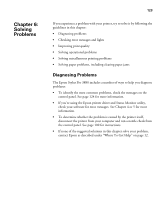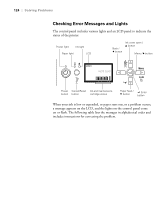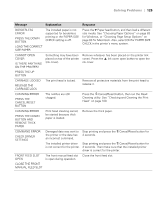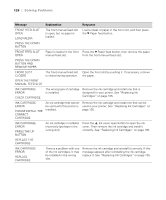Epson Stylus Pro 3880 Designer Edition User's Guide - Page 121
the LFP Remote Panel window., and find the firmware that you just downloaded
 |
View all Epson Stylus Pro 3880 Designer Edition manuals
Add to My Manuals
Save this manual to your list of manuals |
Page 121 highlights
Maintaining and Transporting the Printer | 121 3. Click the Firmware Updater icon. 4. Make sure your printer is on, its LCD is set to Ready, and it is connected to your computer. Then choose Stylus Pro 3880 in the Printer list. Caution: Don't turn off the printer while the firmware is updating. 5. Click Browse and find the firmware that you just downloaded and extracted. Select the file and click Choose. 6. If the firmware version of the file is newer, click Update to start the firmware update process. (If it is the same, you don't need to update it.) 7. When the update is complete, close the Firmware Updater window and the LFP Remote Panel window. 5-121
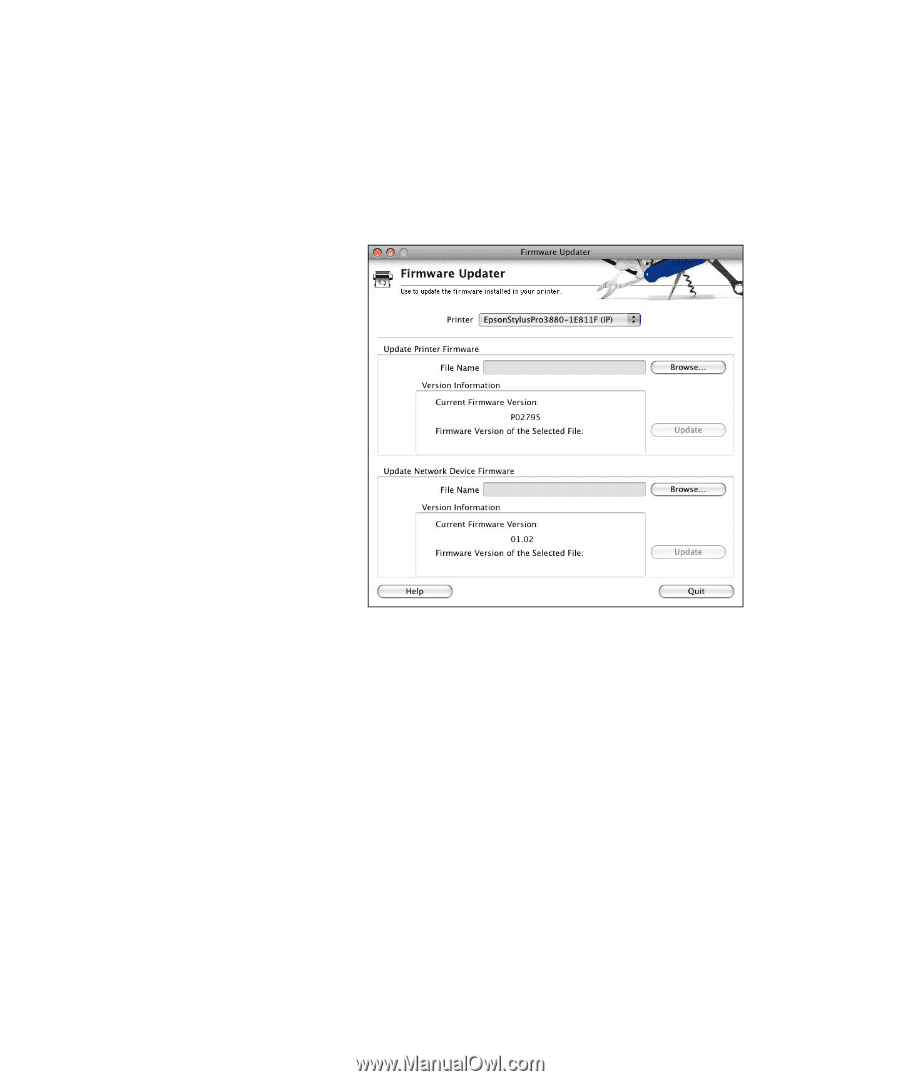
5-121
Maintaining and Transporting the Printer
|
121
3.
Click the
Firmware Updater
icon.
4.
Make sure your printer is on, its LCD is set to
Ready
, and it is
connected to your computer. Then choose
Stylus Pro 3880
in the
Printer list.
5.
Click
Browse
and find the firmware that you just downloaded and
extracted. Select the file and click
Choose
.
6.
If the firmware version of the file is newer, click
Update
to start the
firmware update process. (If it is the same, you don’t need to update it.)
7.
When the update is complete, close the Firmware Updater window and
the LFP Remote Panel window.
Caution:
Don’t turn off
the printer while the
firmware is updating.