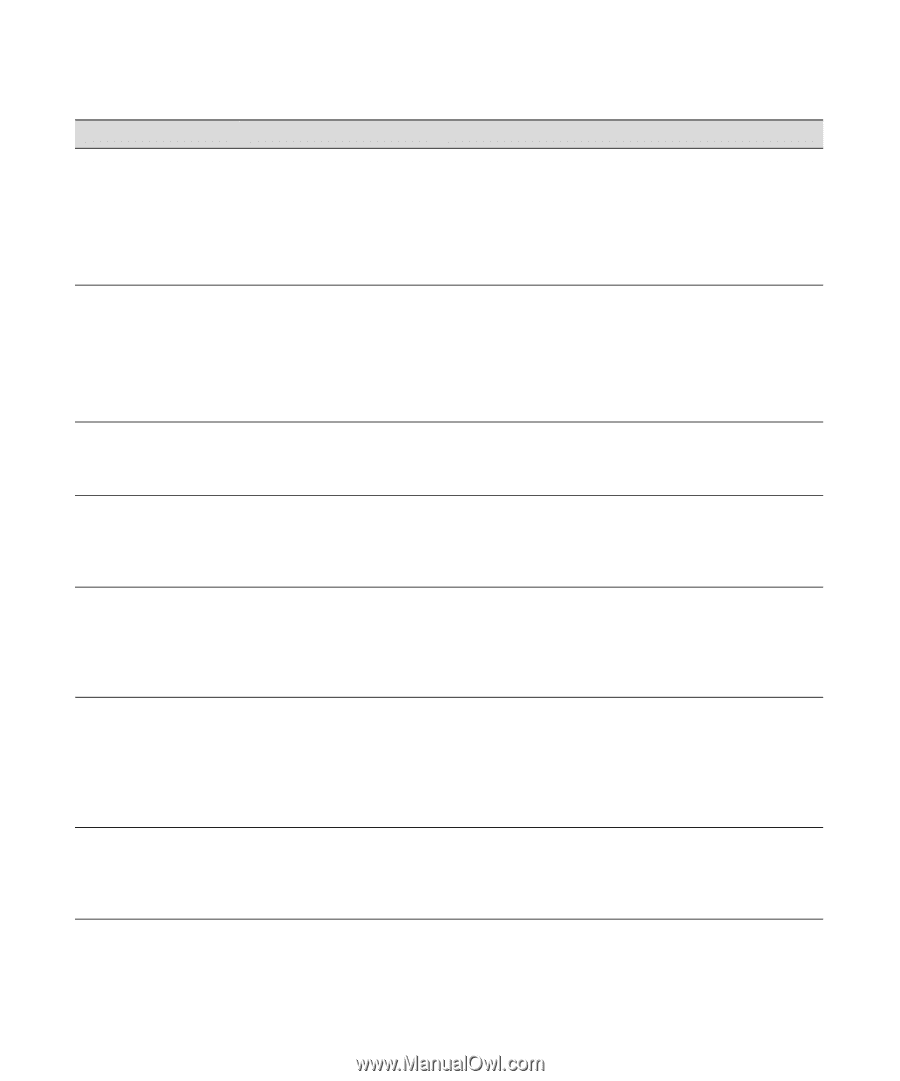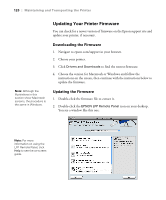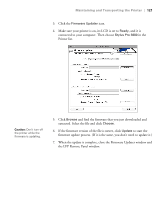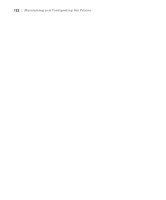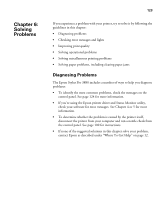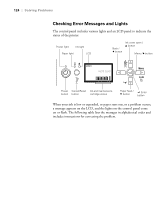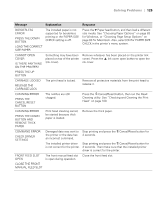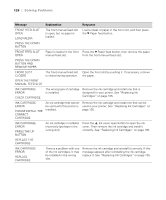Epson Stylus Pro 3880 Designer Edition User's Guide - Page 125
Solving Problems, Message, Explanation, Response
 |
View all Epson Stylus Pro 3880 Designer Edition manuals
Add to My Manuals
Save this manual to your list of manuals |
Page 125 highlights
Solving Problems | 125 Message Explanation Response BORDERLESS ERROR PRESS THE DOWN BUTTON. LOAD THE CORRECT SIZE PAPER The installed paper is not supported for borderless printing or the PAPER SIZE CHECK setting is off. Press the d Paper feed button, and then load a different size media. See "Choosing Paper Options" on page 83 for Windows, or "Choosing Page Setup Options" on page 60 for Macintosh. Also, select ON for PAPER SIZE CHECK in the printer's menu system. CANNOT OPEN COVER IS THERE ANYTHING ON THE PRINTER? Something may have been placed on top of the printer (ink cover). Remove whatever has been placed on the printer (ink cover). Press the u Ink cover open button to open the ink cover. PRESS THE UP BUTTON CARRIAGE LOCKED RELEASE THE CARRIAGE LOCK The print head is locked. Remove all protective materials from the print head to release it. CLEANING ERROR PRESS THE CANCEL/RESET BUTTON The nozzles are still clogged. Press the + Cancel/Reset button, then run the Head Cleaning utility. See "Checking and Cleaning the Print Head" on page 100. CLEANING ERROR PRESS THE DOWN BUTTON AND REMOVE THICK PAPER Print head cleaning cannot be started because thick paper is loaded. Remove the thick paper. COMMAND ERROR CHECK DRIVER SETTINGS Damaged data was sent to Stop printing and press the + Cancel/Reset button for the printer or the data has 3 seconds. an incorrect command. The installed printer driver Stop printing and press the + Cancel/Reset button for is not correct for the printer. 3 seconds. Then make sure that the installed printer driver is correct for the printer. FRONT FEED SLOT OPEN The front manual feed slot Close the front feed slot. is open during operation. CLOSE THE FRONT MANUAL FEED SLOT 6-125