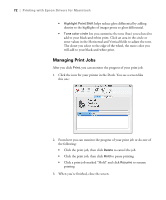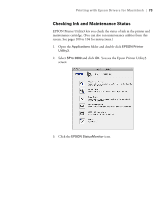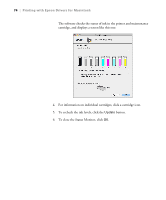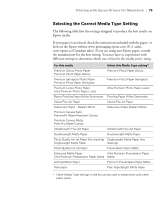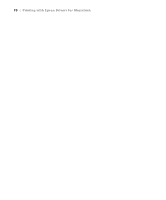Epson Stylus Pro 3880 Designer Edition User's Guide - Page 71
adjusts the overall lightness and darkness of your image., may see better results if you choose
 |
View all Epson Stylus Pro 3880 Designer Edition manuals
Add to My Manuals
Save this manual to your list of manuals |
Page 71 highlights
Printing with Epson Drivers for Macintosh | 71 5. Select Printer Color Management from the pop-up menu. You see a screen like this one: Tone color circle Note: The preview image will always be the same image and is not color managed. It is just to be used to give you a level of feedback as you make changes. 6. Choose the settings that are best for your photo. You can use the preview image on the screen as a guide. • Color Toning allows you to add a tone (hue) to your black-and-white output. The default is Neutral, which produces a neutral tone scale print. You can also choose other popular presets such as Cool, Warm, and Sepia. The presets will affect the target color used in the Tone color circle. • Tone allows you to easily change the entire tonal scale of your black-and-white output. While Darker is the default setting, you may see better results if you choose Dark. • Brightness adjusts the overall lightness and darkness of your image. • Contrast adjusts the difference between the light and dark areas of your image. • Shadow and Highlight Tonality allow you to control tonality only in the shadow or highlight areas of your image. • Max Optical Density adjusts the overall density or focus of the print. To create a soft focus print, set the density to lower. 3-71