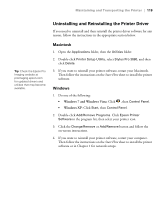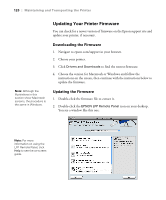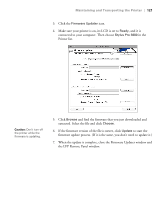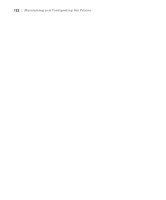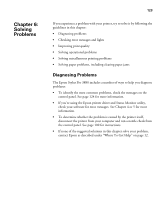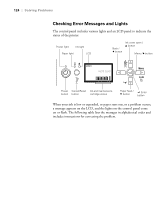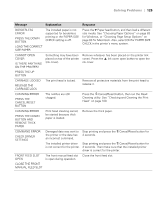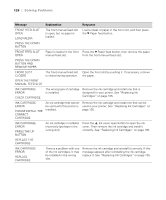Epson Stylus Pro 3880 Designer Edition User's Guide - Page 124
Checking Error Messages and Lights, Solving Problems
 |
View all Epson Stylus Pro 3880 Designer Edition manuals
Add to My Manuals
Save this manual to your list of manuals |
Page 124 highlights
124 | Solving Problems Checking Error Messages and Lights The control panel includes various lights and an LCD panel to indicate the status of the printer: Power light Ink light Paper light LCD Back / l button Ink cover open / u button Menu / r button Power Cancel/Reset Ink and maintenance button button cartridge status Paper feed / Enter d button button When your ink is low or expended, or paper runs out, or a problem occurs, a message appears on the LCD, and the lights on the control panel come on or flash. The following table lists the messages in alphabetical order and includes instructions for correcting the problem. 6-124

6-124
124
|
Solving Problems
Checking Error Messages and Lights
The control panel includes various lights and an LCD panel to indicate the
status of the printer:
When your ink is low or expended, or paper runs out, or a problem occurs,
a message appears on the LCD, and the lights on the control panel come
on or flash. The following table lists the messages in alphabetical order and
includes instructions for correcting the problem.
LCD
Power
button
Cancel/Reset
button
Ink light
Paper feed /
d
button
Paper light
Menu /
r
button
Ink and maintenance
cartridge status
Ink cover open /
u
button
Back /
l
button
Power light
Enter
button