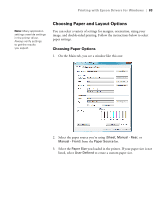Epson Stylus Pro 3880 Designer Edition User's Guide - Page 88
On the Properties or Preferences window, make sure
 |
View all Epson Stylus Pro 3880 Designer Edition manuals
Add to My Manuals
Save this manual to your list of manuals |
Page 88 highlights
88 | Printing with Epson Drivers for Windows 3. Click Save Settings if you want to have your advanced settings available for reuse. Then type a name for the group of settings and click Save. The name is added to your list of custom settings. 4. When you're finished setting advanced printer options, click OK. Note: If you are printing from Photoshop, make sure you do not use Photoshop's color management settings when using Advanced Black and White Photo mode. There are no profiles associated with this screening and color management technology. Note: If Advanced Black and White Photo is not available for your media type, you may need to change your black ink cartridge. Choosing Advanced Black and White Photo Settings Advanced Black and White Photo mode allows you to easily produce neutral and toned black-and-white prints using your Epson driver. This mode offers an alternative black and white workflow with settings for more advanced control. Whether your photo is color or grayscale, you can use this unique screening and color management technology to create stunning black-and-white prints. This mode is available only when printing on certain media types. 1. On the Properties or Preferences window, make sure the Main tab is selected. 2. Select a Media Type setting that corresponds to the paper you are printing on. 3. For the Color setting, choose Advanced B&W Photo. 4. For the Mode setting, select Custom, then click Advanced. 4-88