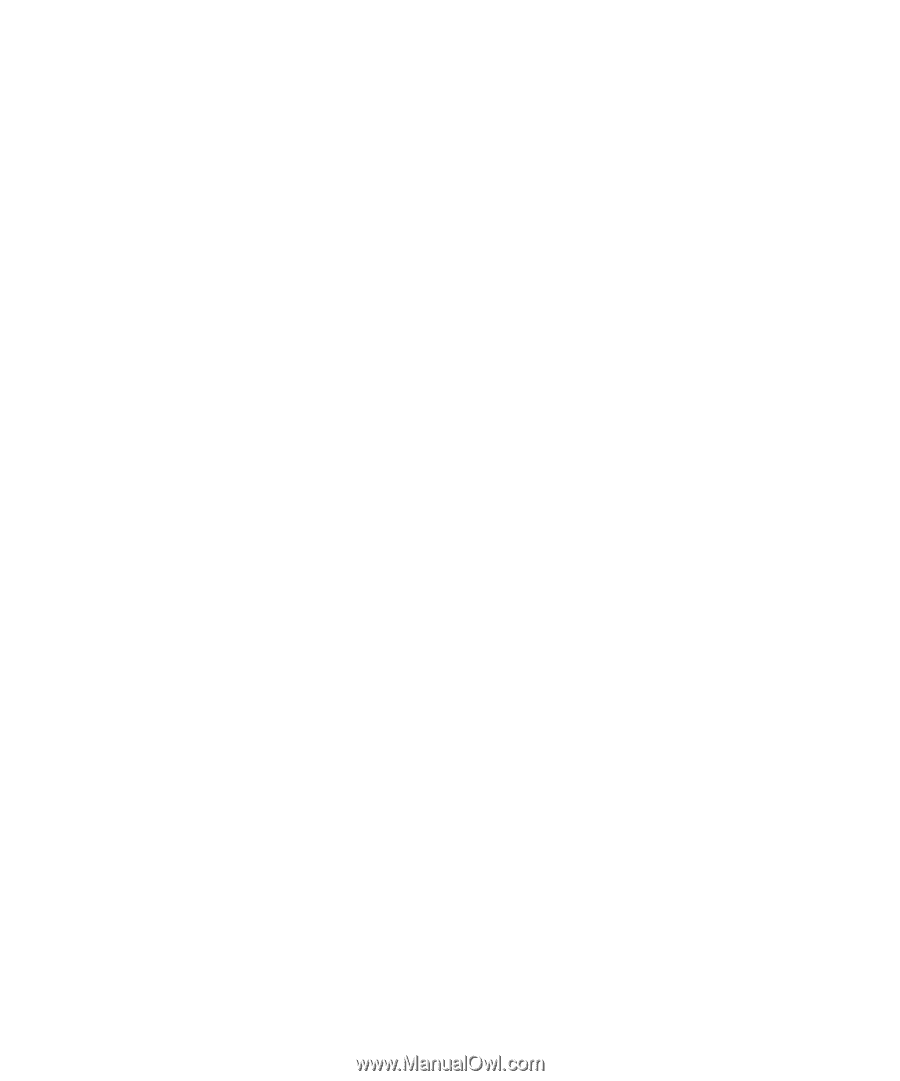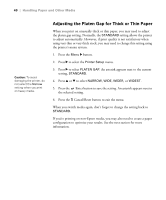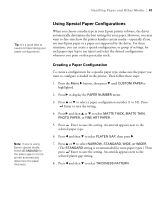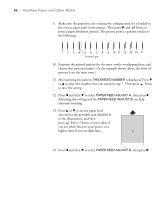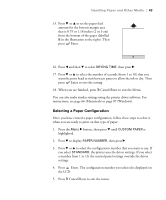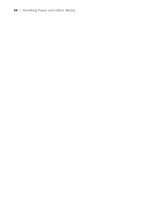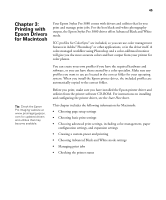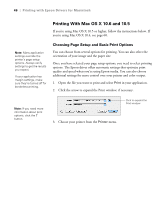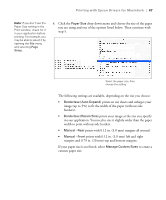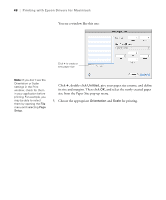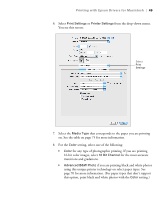Epson Stylus Pro 3880 Designer Edition User's Guide - Page 45
Chap 3-Printing with Epson Drivers for Macintosh, output
 |
View all Epson Stylus Pro 3880 Designer Edition manuals
Add to My Manuals
Save this manual to your list of manuals |
Page 45 highlights
45 Chapter 3: Printing with Epson Drivers for Macintosh Your Epson Stylus Pro 3880 comes with drivers and utilities that let you print and manage print jobs. For the best black-and-white photography output, the Epson Stylus Pro 3880 driver offers Advanced Black and White mode. ICC profiles for ColorSync® are included, so you can use color management features in Adobe® Photoshop® or other applications, or in the driver itself. A color-managed workflow using Photoshop and a color-calibrated monitor will give you the most accurate colors and best output from your printer for color photos. You can create your own profiles if you have the required hardware and software, or you can have them created by a color specialist. Make sure any profiles you want to use are located in the correct folder for your operating system. When you install the Epson printer driver, the included profiles are automatically copied to the correct folder. Before you print, make sure you have installed the Epson printer driver and utilities from the printer software CD-ROM. For instructions on installing and configuring the printer driver, see the Start Here sheet. Tip: Check the Epson Pro Imaging website at www.proimaging.epson. com for updated drivers and utilities that may become available. This chapter includes the following information for Macintosh: • Choosing page setup settings • Choosing basic print settings • Choosing advanced print settings, including color management, paper configuration settings, and expansion settings • Creating a custom preset and printing • Choosing Advanced Black and White mode settings • Managing print jobs • Checking the printer status 45