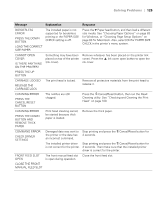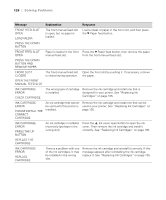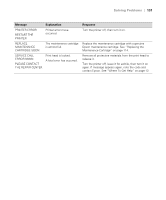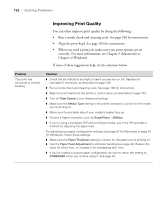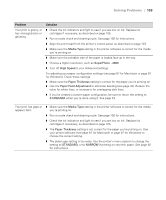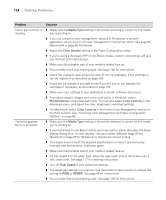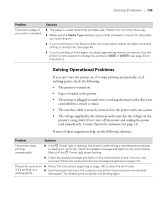Epson Stylus Pro 3880 Designer Edition User's Guide - Page 130
Correct Paper Path on and Choosing Head Alignment. See Aligning the Print Head
 |
View all Epson Stylus Pro 3880 Designer Edition manuals
Add to My Manuals
Save this manual to your list of manuals |
Page 130 highlights
130 | Solving Problems Message Explanation Response PAPER SENSOR ERROR PRESS THE + BUTTON. The loaded paper is not the same as the paper type selected for the Automatic Head Alignment. Press the + Cancel/Reset button, and then load the paper that matches the type selected for the Automatic Head Alignment. See "Aligning the Print Head" on page 103. LOAD THE CORRECT PAPER PAPER SENSOR ERROR PRESS THE + BUTTON The loaded paper does not match the paper type selected. Press the + Cancel/Reset button, and then load the paper that matches the type of paper you selected. See "Aligning the Print Head" on page 103 for details. LOAD DIFFERENT PAPER PAPER SETTING ERROR CHECK PAPER SOURCE IN THE DRIVER SETTINGS AND LOAD PAPER CORRECTLY You are using the wrong paper path for the type of paper you're using. Check the Paper Source setting in the printer driver, and load the paper in the correct slot. See "Choosing the Correct Paper Path" on page 28 and "Choosing Page Setup Options" on page 60 for Macintosh or "Choosing Paper and Layout Options" on page 83 for Windows. PAPER SIZE ERROR LOAD THE CORRECT SIZE PAPER The size of paper you loaded is not correct for the document/image you are printing. Remove the paper and load media that is the correct size for what you are printing. PAPER SKEW PRESS THE DOWN BUTTON. LOAD PAPER CORRECTLY The paper is not loaded straight. Press the d Paper feed button, and then load the paper straight. If you are using the auto sheet feeder, you can use the top edge guide to help feed the paper straight. See page 33 for details. 6-130