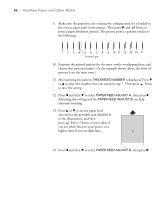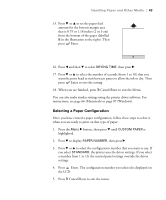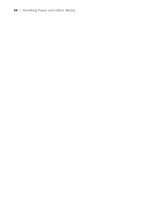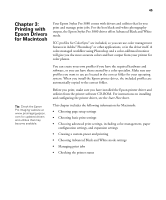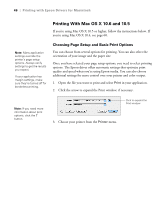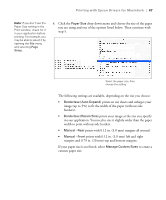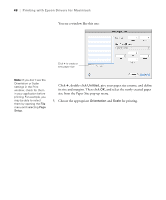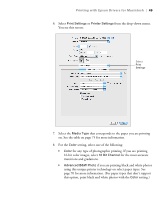Epson Stylus Pro 3880 Designer Edition User's Guide - Page 47
Printing with Epson Drivers for Macintosh, prints with 0.12 in. 3.0 mm margins all around.
 |
View all Epson Stylus Pro 3880 Designer Edition manuals
Add to My Manuals
Save this manual to your list of manuals |
Page 47 highlights
Printing with Epson Drivers for Macintosh | 47 Note: If you don't see the Paper Size setting in the Print window, check for it in your application before printing. For example, you may be able to select it by opening the File menu and selecting Page Setup. 4. Click the Paper Size drop-down menu and choose the size of the paper you are using and one of the options listed below. Then continue with step 5. Select the paper size, then choose the setting The following settings are available, depending on the size you choose: • Borderless (Auto Expand) prints on cut sheets and enlarges your image (up to 3%) to fit the width of the paper (without side borders). • Borderless (Retain Size) prints your image at the size you specify in your application. You need to size it slightly wider than the paper width to print without side borders. • Manual - Rear prints with 0.12 in. (3.0 mm) margins all around. • Manual - Front prints with 0.12 in. (3.0 mm) left and right margins and 0.79 in. (20 mm) top and bottom margins. If your paper size is not listed, select Manage Custom Sizes to create a custom paper size. 3-47