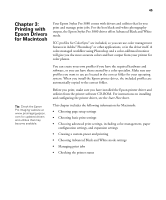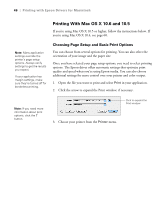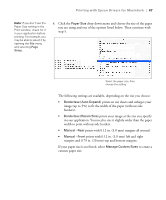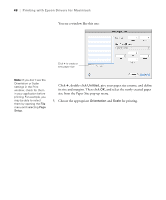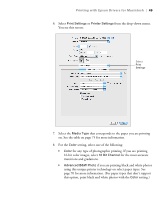Epson Stylus Pro 3880 Designer Edition User's Guide - Page 50
matches image colors to the Adobe RGB color
 |
View all Epson Stylus Pro 3880 Designer Edition manuals
Add to My Manuals
Save this manual to your list of manuals |
Page 50 highlights
50 | Printing with Epson Drivers for Macintosh Note: The Print Quality settings available depend on the Media Type you selected. Choose a lower print quality setting for faster printing or SuperFine - 2880 dpi for the best quality. • Black only if you're printing line drawings or other non-photographic images. 9. Set the Color Settings option as follows: • Select (Off) No Color Adjustment to disable color management in the printer driver. Choose this mode when you use a color-managed ICC workflow in Photoshop or another software application. • Select Color Controls, then choose one of the mode settings shown at the left in the drop-down menu: EPSON Standard (sRGB) increases the contrast in images. Use this setting for color photographs. Adobe RGB matches image colors to the Adobe RGB color standard. Use this setting if your source file was captured in Adobe RGB. 10. Choose one of the following Print Quality settings: • Draft • Normal • Fine - 720 dpi • SuperFine - 1440 dpi • SuperPhoto - 2880 dpi 11. Choose any of the following advanced options: • High Speed for fast, bidirectional printing. For higher quality, make sure you deselect this option. • Flip Horizontal for printing a mirror image of your file. • Finest Detail for sharper edges on vector-based data including text, graphics, and line art. (This setting does not affect photographs and is not recommended for large files.) Continue with the instructions on page 51 to select color management settings. If you are using the color management settings in Photoshop or another application, it is very important to turn off color management in the printer driver. 3-50