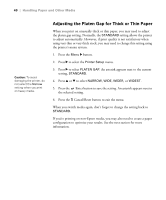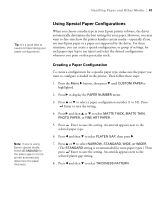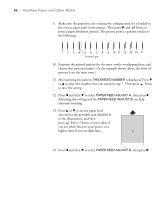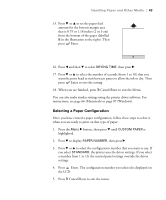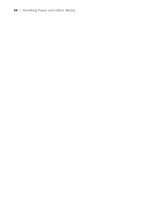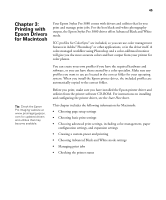Epson Stylus Pro 3880 Designer Edition User's Guide - Page 40
Adjusting the Platen Gap for Thick or Thin Paper, the selected setting.
 |
View all Epson Stylus Pro 3880 Designer Edition manuals
Add to My Manuals
Save this manual to your list of manuals |
Page 40 highlights
40 | Handling Paper and Other Media Caution: To avoid damaging the printer, do not select the Narrow setting when you print on heavy media. Adjusting the Platen Gap for Thick or Thin Paper When you print on unusually thick or thin paper, you may need to adjust the platen gap setting. Normally, the STANDARD setting allows the printer to adjust automatically. However, if print quality is not satisfactory when using very thin or very thick stock, you may need to change this setting using the printer's menu system. 1. Press the Menu r button. 2. Press r to select the Printer Setup menu. 3. Press r to select PLATEN GAP. An asterisk appears next to the current setting, STANDARD. 4. Press u or d to select NARROW, WIDE, WIDER, or WIDEST. 5. Press the Enter button to save the setting. An asterisk appears next to the selected setting. 6. Press the + Cancel/Reset button to exit the menu. When you switch media again, don't forget to change the setting back to STANDARD. If you're printing on non-Epson media, you may also need to create a paper configuration to optimize your results. See the next section for more information. 2-40