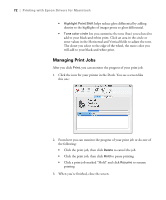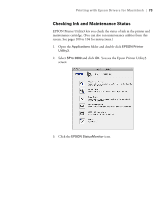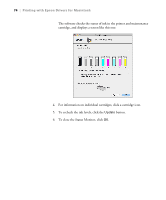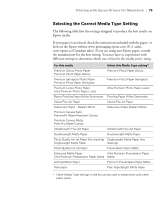Epson Stylus Pro 3880 Designer Edition User's Guide - Page 70
Choosing Advanced Black and White Photo, Settings, available when printing on select media types.
 |
View all Epson Stylus Pro 3880 Designer Edition manuals
Add to My Manuals
Save this manual to your list of manuals |
Page 70 highlights
70 | Printing with Epson Drivers for Macintosh Note: If you are printing from Photoshop, make sure you turn off Photoshop's color management when using Advanced Black and White mode. There are no profiles associated with this screening and color management technology. Choosing Advanced Black and White Photo Settings Advanced Black and White Photo mode allows you to easily produce neutral and toned black-and-white prints using your Epson driver and offers an alternative black-and-white workflow. Whether your photo is color or grayscale, you can use this unique screening and color management technology to create stunning black-and-white prints. This mode is only available when printing on select media types. 1. Select Print Settings from the pop-up menu. You see a screen like this one: 2. Choose the Media Type setting for the paper you loaded in the printer. 3. Choose Advanced B&W Photo as the Color setting. 4. Uncheck High Speed for the best image quality. 3-70