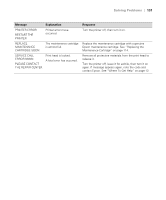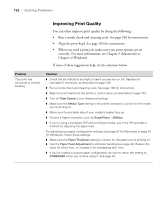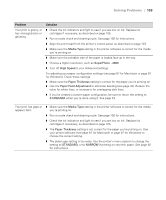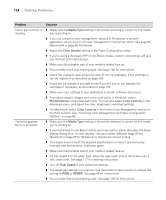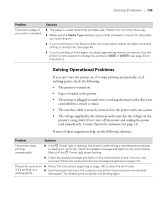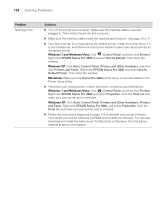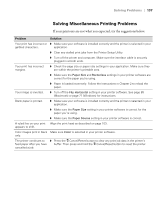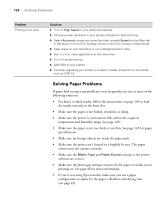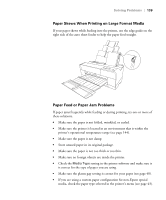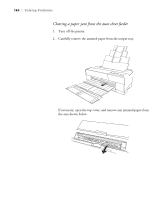Epson Stylus Pro 3880 Designer Edition User's Guide - Page 135
Solving Operational Problems
 |
View all Epson Stylus Pro 3880 Designer Edition manuals
Add to My Manuals
Save this manual to your list of manuals |
Page 135 highlights
Solving Problems | 135 Problem The bottom edge of your print is smeared. Solution ◗ The paper is curled toward the printable side. Flatten it or curl it the other way. ◗ Make sure the Media Type setting in your printer software is correct for the media you're printing on. ◗ If you're printing on non-Epson media, you may need to adjust the paper thickness setting or drying time. See page 40. ◗ If you're printing on thick paper, the platen gap setting may be too narrow. Use the printer's menu system to change the setting to WIDE or WIDER. See page 40 for instructions. Solving Operational Problems If you can't turn the printer on, if it stops printing unexpectedly, or if nothing prints, check the following: • The printer is turned on. • Paper is loaded in the printer. • The printer is plugged securely into a working electrical outlet that's not controlled by a switch or timer. • The interface cable is securely connected to the printer and your system. • The voltage supplied by the electrical outlet matches the voltage on the printer's rating label. If not, turn off the power and unplug the power cord immediately. Contact Epson for assistance (see page 12). If none of these suggestions help, try the following solutions. Problem Solution The printer stops printing unexpectedly. ◗ If the P Power light is flashing, the printer is performing a maintenance procedure or waiting for ink to dry. Check the display message and lights on the control panel. Wait until the P Power light stops flashing. ◗ Check the display message and lights on the control panel to see if an error has occurred. Follow the instructions for the messages beginning on page 124. The printer sounds as ◗ Follow the instructions beginning on page 100 to clean the print head. if it's printing, but nothing prints. ◗ Communication between the computer and printer may have been momentarily interrupted. Try restarting the computer and printing again. 6-135