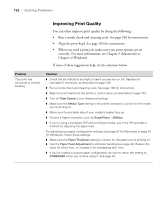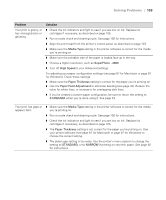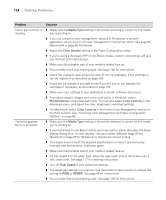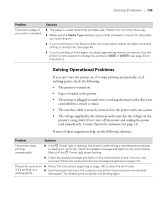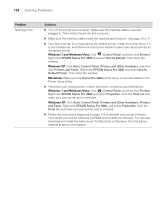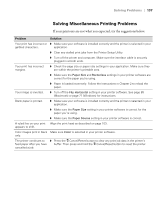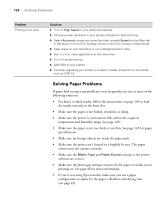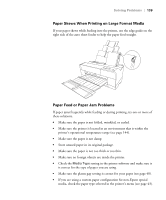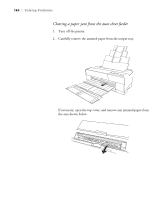Epson Stylus Pro 3880 Designer Edition User's Guide - Page 137
Solving Miscellaneous Printing Problems, If your printouts are not what you expected
 |
View all Epson Stylus Pro 3880 Designer Edition manuals
Add to My Manuals
Save this manual to your list of manuals |
Page 137 highlights
Solving Problems | 137 Solving Miscellaneous Printing Problems If your printouts are not what you expected, try the suggestions below: Problem Solution Your print has incorrect or ◗ Make sure your software is installed correctly and the printer is selected in your garbled characters. application. ◗ Clear any stalled print jobs from the Printer Setup Utility. ◗ Turn off the printer and computer. Make sure the interface cable is securely plugged in at both ends. Your print has incorrect margins. ◗ Check the page size or paper size settings in your application. Make sure they are within the printer's printable area. ◗ Make sure the Paper Size and Borderless settings in your printer software are correct for the paper you're using. ◗ Paper is loaded incorrectly. Follow the instructions in Chapter 2 to reload the paper. Your image is inverted. ◗ Turn off the Flip Horizontal setting in your printer software. See page 65 (Macintosh) or page 77 (Windows) for instructions. Blank paper is printed. ◗ Make sure your software is installed correctly and the printer is selected in your application. ◗ Make sure the Paper Size setting in your printer software is correct for the paper you're using. ◗ Make sure the Paper Source setting in your printer software is correct. A ruled line on your print Align the print head as described on page 103. appears to shift. Color images print in black Make sure Color is selected in your printer software. only. The printer continues to ◗ Press the + Cancel/Reset button to clear any print job data in the printer's feed paper after you have buffer. Then press and hold the + Cancel/Reset button to reset the printer. cancelled a job. 6-137