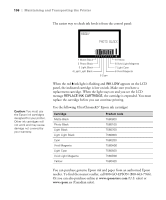Epson Stylus Pro 3880 Designer Edition User's Guide - Page 102
Running a Power Cleaning Cycle, is highlighted, then press
 |
View all Epson Stylus Pro 3880 Designer Edition manuals
Add to My Manuals
Save this manual to your list of manuals |
Page 102 highlights
102 | Maintaining and Transporting the Printer Caution: Don't run a power cleaning cycle while thick media is loaded in the printer. Running a Power Cleaning Cycle You can run a power cleaning cycle from the control panel if the normal cleaning process is not sufficient to clear the nozzles. However, the power cycle uses a large quantity of ink, so it is recommended only as a last resort. The cartridges need to be at least 50% full to use power cleaning. You may need to replace a low cartridge to run the cleaning cycle. After cleaning, you can reinsert the old cartridge. 1. Print a nozzle check to make sure the print head needs cleaning, as described on page 100. 2. Make sure the printer is ready and the red B ink light is not on or flashing. 3. Press the Menu r button. 4. Press d until MAINTENANCE is highlighted, then press r. 5. Press d to select POWER CLEANING, then press r. 6. Press the Enter button to start the power cleaning. 7. When cleaning is finished and the P Power light stops flashing, print the nozzle check again to confirm that the head is clean. For effective cleaning, always run a nozzle check between cycles. If the pattern is still missing segments after a few power cleaning cycles, turn off the printer and let it sit overnight. Then clean the print head again the following morning with regular cleaning cycles. If you still see no improvement, contact Epson for assistance. 5-102