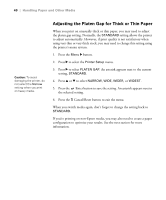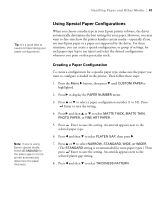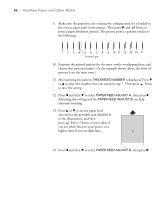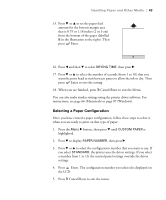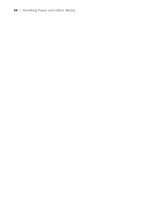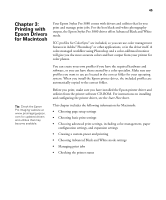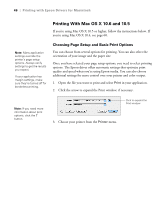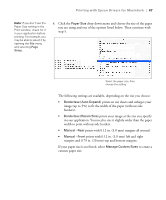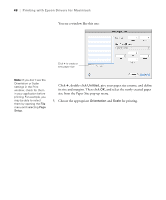Epson Stylus Pro 3880 Designer Edition User's Guide - Page 43
Selecting a Paper Configuration, Once you have created a paper configuration
 |
View all Epson Stylus Pro 3880 Designer Edition manuals
Add to My Manuals
Save this manual to your list of manuals |
Page 43 highlights
Handling Paper and Other Media | 43 15. Press d or u to set the paper feed amount for the bottom margin area that is 0.79 or 1.18 inches (2 or 3 cm) from the bottom of the paper (labelled B in the illustration to the right). Then press Enter. 16. Press l and then d to select DRYING TIME, then press r. 17. Press d or u to select the number of seconds (from 1 to 10) that you want the print head to wait between passes to allow the ink to dry. Then press Enter to save the setting. 18. When you are finished, press + Cancel/Reset to exit the Menu. You can also make similar settings using the printer driver software. For instructions, see page 66 (Macintosh) or page 87 (Windows). Selecting a Paper Configuration Once you have created a paper configuration, follow these steps to select it when you are ready to print on that type of paper: 1. Press the Menu r button, then press d until CUSTOM PAPER is highlighted. 2. Press d to display PAPER NUMBER, then press r. 3. Press d or u to select the configuration number that you want to use. If you select STANDARD, the printer uses the driver settings. If you select a number from 1 to 10, the control panel settings override the driver settings. 4. Press Enter. The configuration number you selected is displayed on the LCD. 5. Press + Cancel/Reset to exit the menu. 2-43