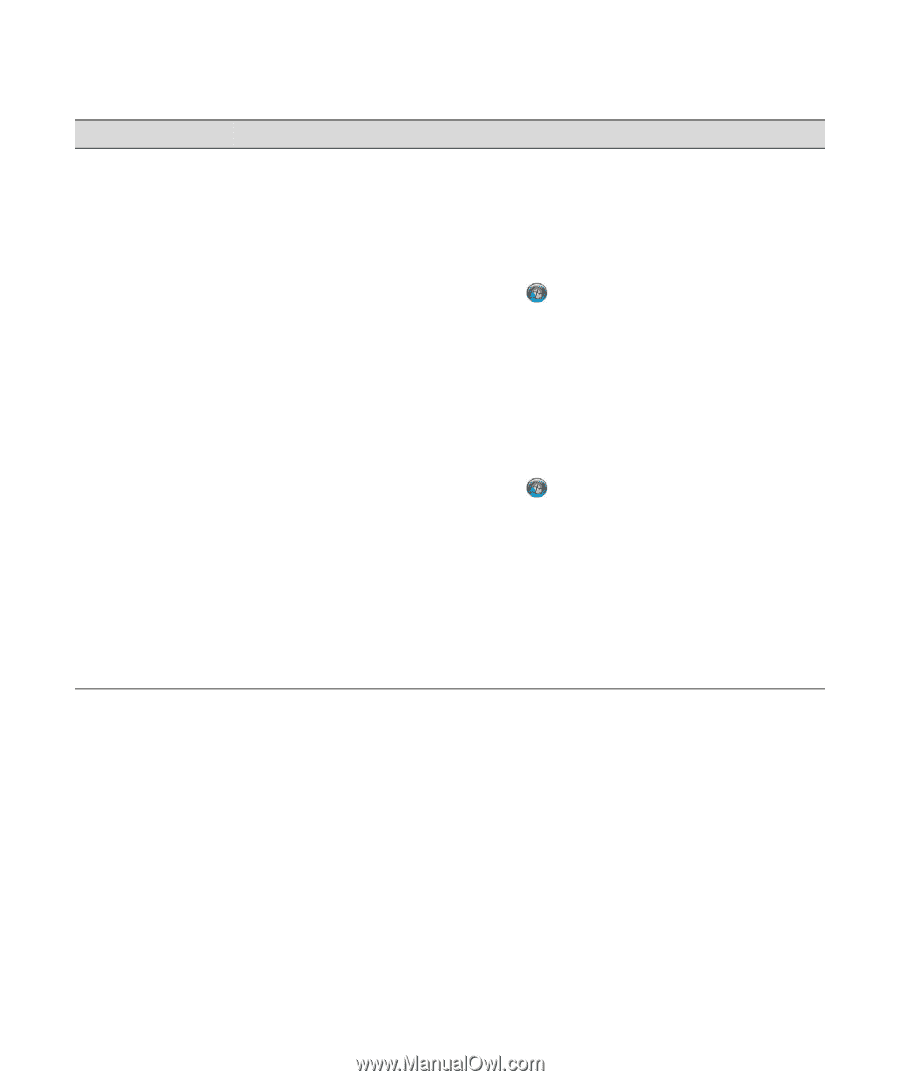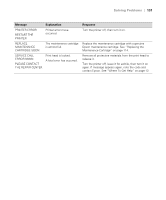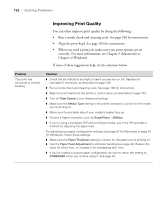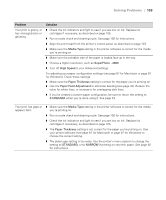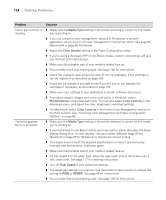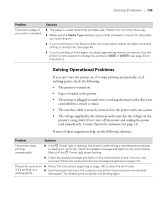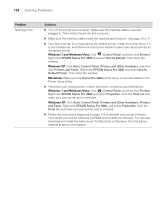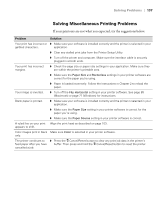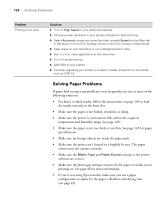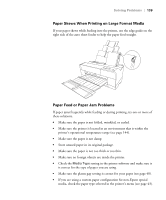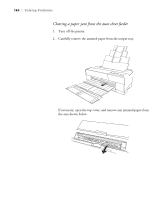Epson Stylus Pro 3880 Designer Edition User's Guide - Page 136
Windows 7 and Windows Vista, Windows XP, Macintosh, Problem, Solution, Printer Setup Utility.
 |
View all Epson Stylus Pro 3880 Designer Edition manuals
Add to My Manuals
Save this manual to your list of manuals |
Page 136 highlights
136 | Solving Problems Problem Nothing prints. Solution ◗ Turn off the printer and computer. Make sure the interface cable is securely plugged in. Then restart the printer and computer. ◗ Make sure the interface cable meets the required specifications. See page 10 or 11. ◗ Your Epson printer is not selected as the default printer. Install the printer driver if it is not installed yet, and follow the instructions below to select your Epson printer as the default printer. Windows 7 and Windows Vista: Click , Control Panel, and then click Printers. Right-click EPSON Stylus Pro 3880 and select Set As Default. Then close the window. Windows XP: Click Start, Control Panel, Printers and Other Hardware, and then click Printers and Faxes. Right-click EPSON Stylus Pro 3880 and select Set As Default Printer. Then close the window. Macintosh: Make sure the Stylus Pro 3880 printer driver is correctly added to the Printer Setup Utility. ◗ The printer port setting doesn't match the printer connection port (Windows). Windows 7 and Windows Vista: Click , Control Panel, and then click Printers. Right-click EPSON Stylus Pro 3880 and select Properties. Click the Ports tab and make sure your printer port is selected. Windows XP: Click Start, Control Panel, Printers and Other Hardware, Printers and Faxes. Right-click EPSON Stylus Pro 3880, and select Properties. Click the Ports tab and make sure your printer port is selected. ◗ Follow the instructions beginning on page 119 to uninstall your printer software. Then locate your printer software CD-ROM and reinstall the software. You can also download and install the latest driver for Macintosh or Windows from the Epson website at epson.com/support. 6-136