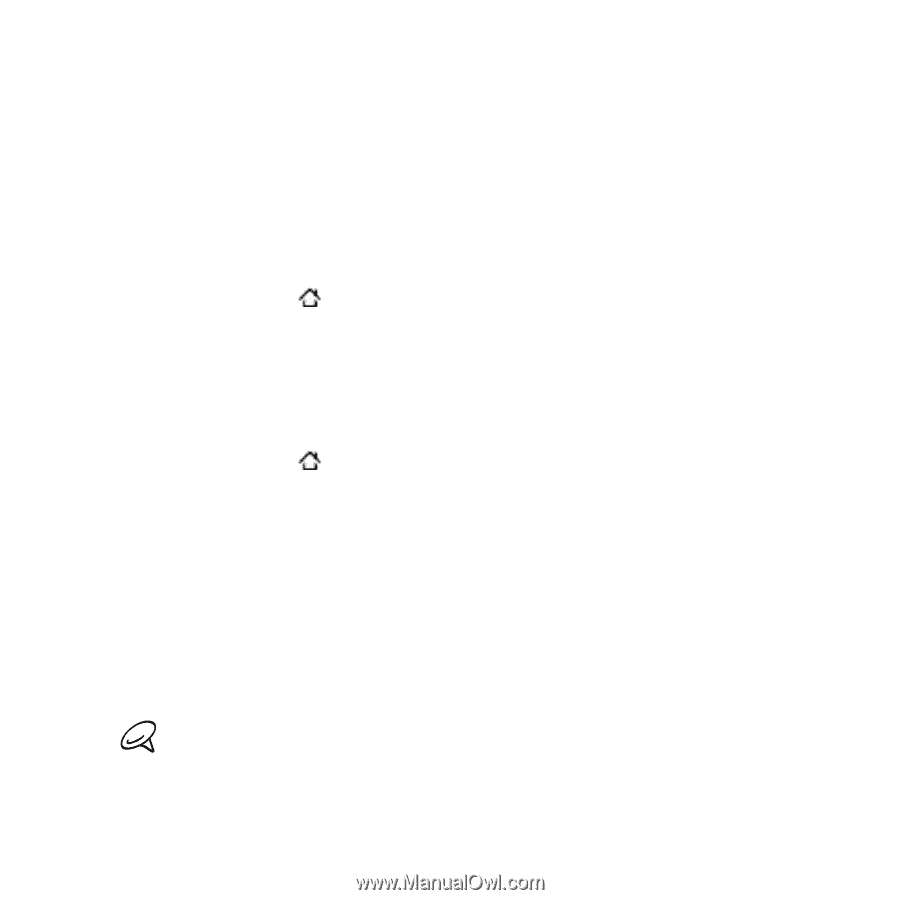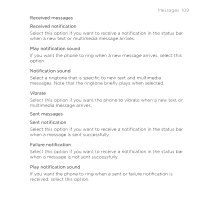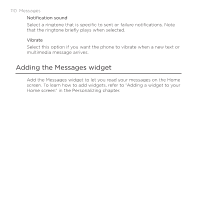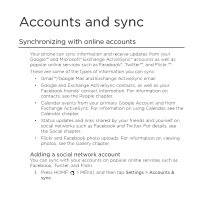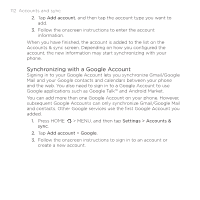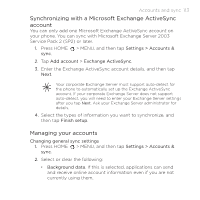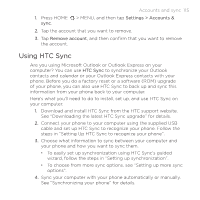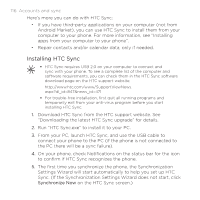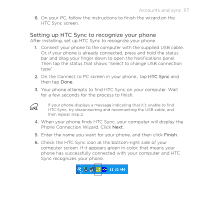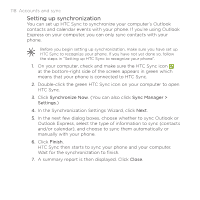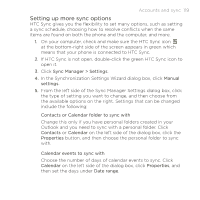HTC DROID INCREDIBLE by Verizon User Manual (supporting Android 2.2) - Page 114
Auto-sync, Changing account settings, Settings > Accounts &, Synchronizing an account manually
 |
View all HTC DROID INCREDIBLE by Verizon manuals
Add to My Manuals
Save this manual to your list of manuals |
Page 114 highlights
114 Accounts and sync Auto-sync. If this is selected, applications can use the sync schedule defined in the account settings. If this is cleared, you will need to sync accounts manually. For instructions on doing this, see "Synchronizing an account manually" below. Changing account settings You can change settings such as the sync frequency and the types of information synchronized, the kinds of notification you receive, and the way that account information is displayed. 1. Press HOME > MENU, and then tap Settings > Accounts & sync. 2. Tap the account that you want to edit. 3. Edit the account settings. Synchronizing an account manually 1. Press HOME > MENU, and then tap Settings > Accounts & sync. 2. Tap the account that you want to sync. 3. Tap Sync now. Removing an account You can remove an account to delete it and all information associated with it from your phone, for example messages, contacts, or settings. Removing an account does not delete information from the online service itself. You cannot remove some accounts, such the first Google Account you signed into on the phone, except by deleting all personal information from your phone with a hard reset. For instructions on doing this, see "Performing a hard/factory reset" in the Backup, update and reset chapter.