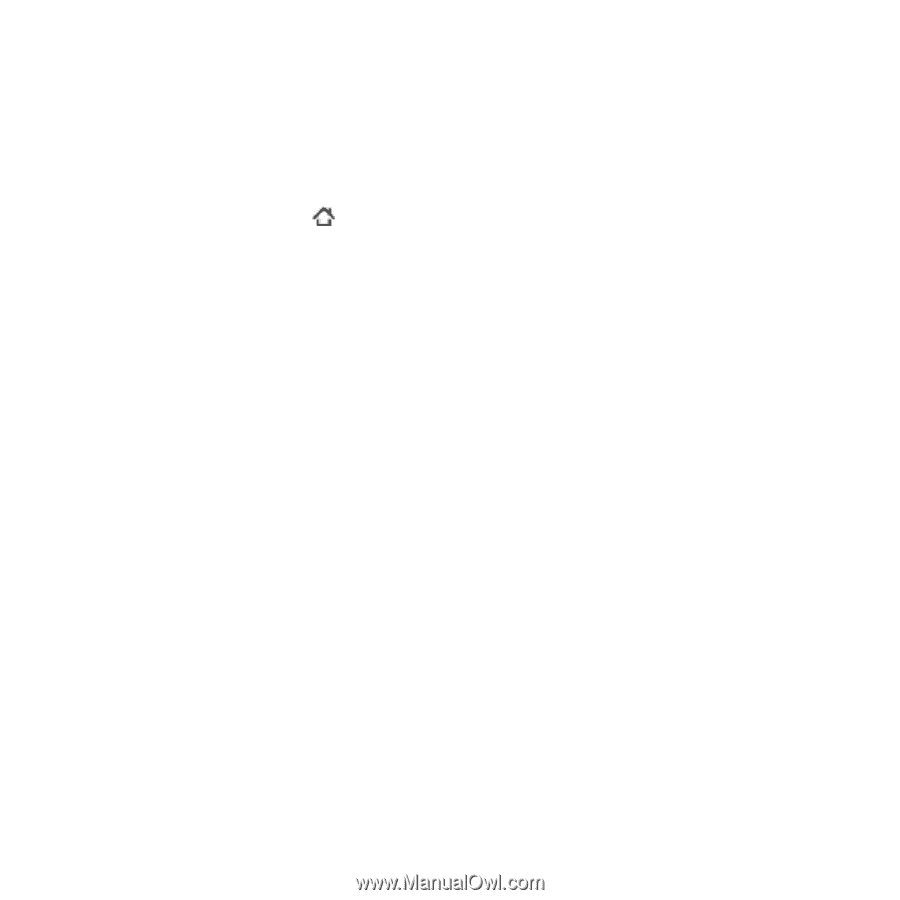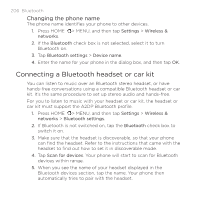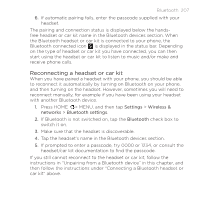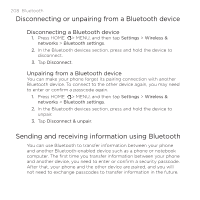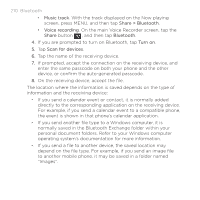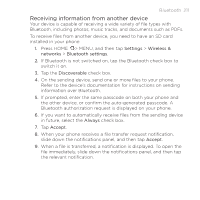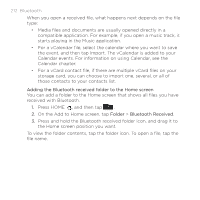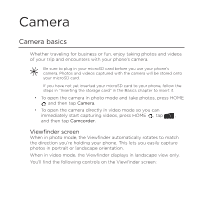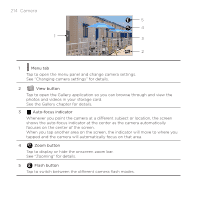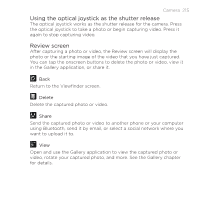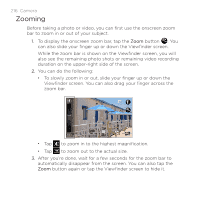HTC DROID INCREDIBLE by Verizon User Manual (supporting Android 2.2) - Page 211
Receiving information from another device, Settings, Wireless &, networks, Bluetooth settings
 |
View all HTC DROID INCREDIBLE by Verizon manuals
Add to My Manuals
Save this manual to your list of manuals |
Page 211 highlights
Bluetooth 211 Receiving information from another device Your device is capable of receiving a wide variety of file types with Bluetooth, including photos, music tracks, and documents such as PDFs. To receive files from another device, you need to have an SD card installed in your phone. 1. Press HOME > MENU, and then tap Settings > Wireless & networks > Bluetooth settings. 2. If Bluetooth is not switched on, tap the Bluetooth check box to switch it on. 3. Tap the Discoverable check box. 4. On the sending device, send one or more files to your phone. Refer to the device's documentation for instructions on sending information over Bluetooth. 5. If prompted, enter the same passcode on both your phone and the other device, or confirm the auto-generated passcode. A Bluetooth authorization request is displayed on your phone. 6. If you want to automatically receive files from the sending device in future, select the Always check box. 7. Tap Accept. 8. When your phone receives a file transfer request notification, slide down the notifications panel, and then tap Accept. 9. When a file is transferred, a notification is displayed. To open the file immediately, slide down the notifications panel, and then tap the relevant notification.