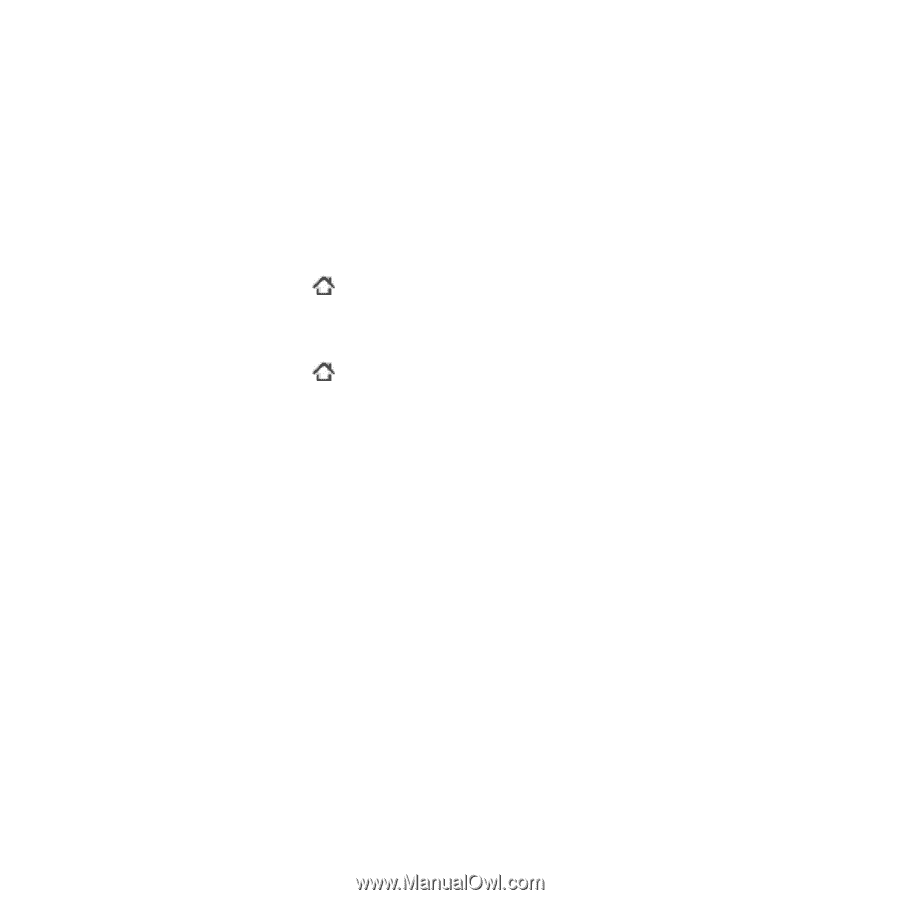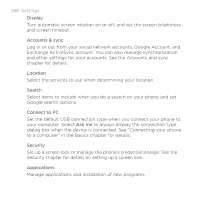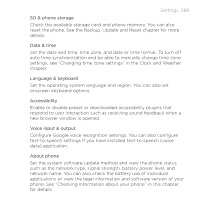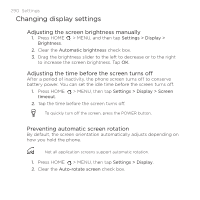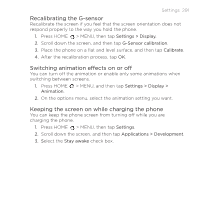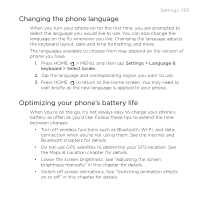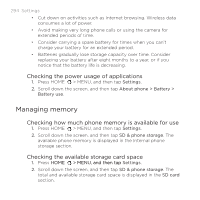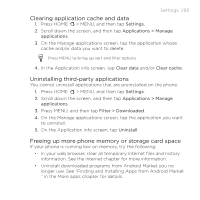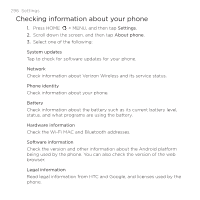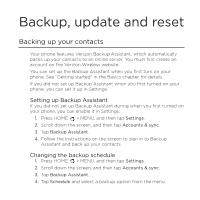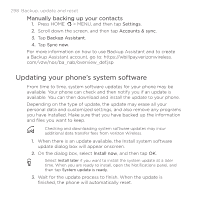HTC DROID INCREDIBLE by Verizon User Manual (supporting Android 2.2) - Page 293
Changing the phone language, Optimizing your phone's battery life, Bluetooth s for details.
 |
View all HTC DROID INCREDIBLE by Verizon manuals
Add to My Manuals
Save this manual to your list of manuals |
Page 293 highlights
Changing the phone language Settings 293 When you turn your phone on for the first time, you are prompted to select the language you would like to use. You can also change the language on the fly whenever you like. Changing the language adjusts the keyboard layout, date and time formatting, and more. The languages available to choose from may depend on the version of phone you have. 1. Press HOME > MENU, and then tap Settings > Language & keyboard > Select locale. 2. Tap the language and corresponding region you want to use. 3. Press HOME to return to the Home screen. You may need to wait briefly as the new language is applied to your phone. Optimizing your phone's battery life When you're on the go, it's not always easy to charge your phone's battery as often as you'd like. Follow these tips to extend the time between charges: Turn off wireless functions such as Bluetooth, Wi-Fi, and data connection when you're not using them. See the Internet and Bluetooth chapters for details. Do not use GPS satellites to determine your GPS location. See the Maps & Location chapter for details. Lower the screen brightness. See "Adjusting the screen brightness manually" in this chapter for details. Switch off screen animations. See "Switching animation effects on or off" in this chapter for details