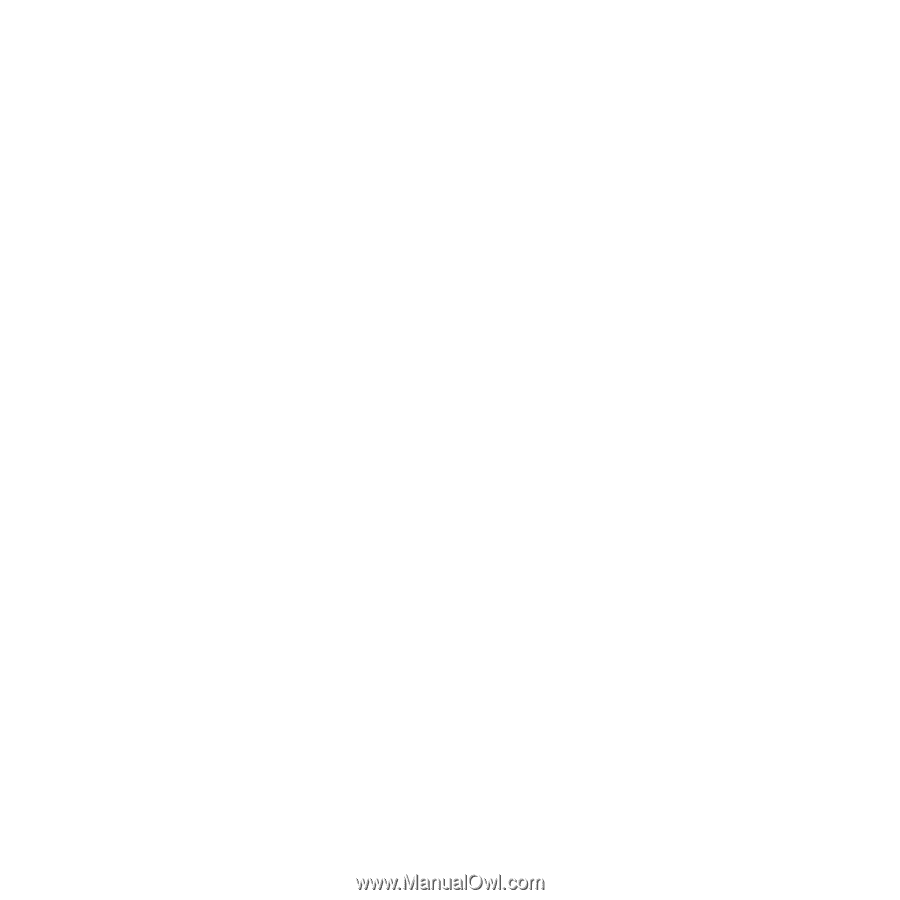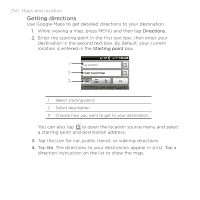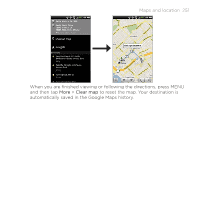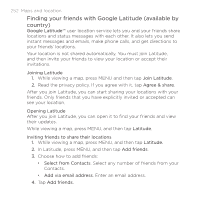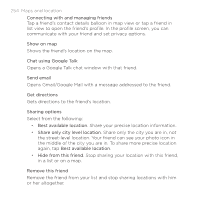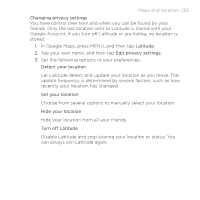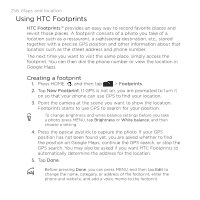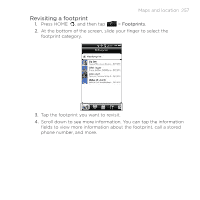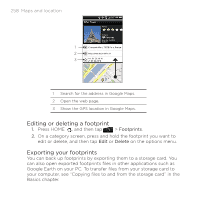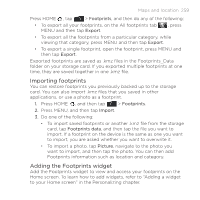HTC DROID INCREDIBLE by Verizon User Manual (supporting Android 2.2) - Page 254
Chat using Google Talk, Share only city level location
 |
View all HTC DROID INCREDIBLE by Verizon manuals
Add to My Manuals
Save this manual to your list of manuals |
Page 254 highlights
254 Maps and location Connecting with and managing friends Tap a friend's contact details balloon in map view or tap a friend in list view to open the friend's profile. In the profile screen, you can communicate with your friend and set privacy options. Show on map Shows the friend's location on the map. Chat using Google Talk Opens a Google Talk chat window with that friend. Send email Opens Gmail/Google Mail with a message addressed to the friend. Get directions Gets directions to the friend's location. Sharing options Select from the following: Best available location. Share your precise location information. Share only city level location. Share only the city you are in, not the street-level location. Your friend can see your photo icon in the middle of the city you are in. To share more precise location again, tap Best available location. Hide from this friend. Stop sharing your location with this friend, in a list or on a map. Remove this friend Remove the friend from your list and stop sharing locations with him or her altogether.