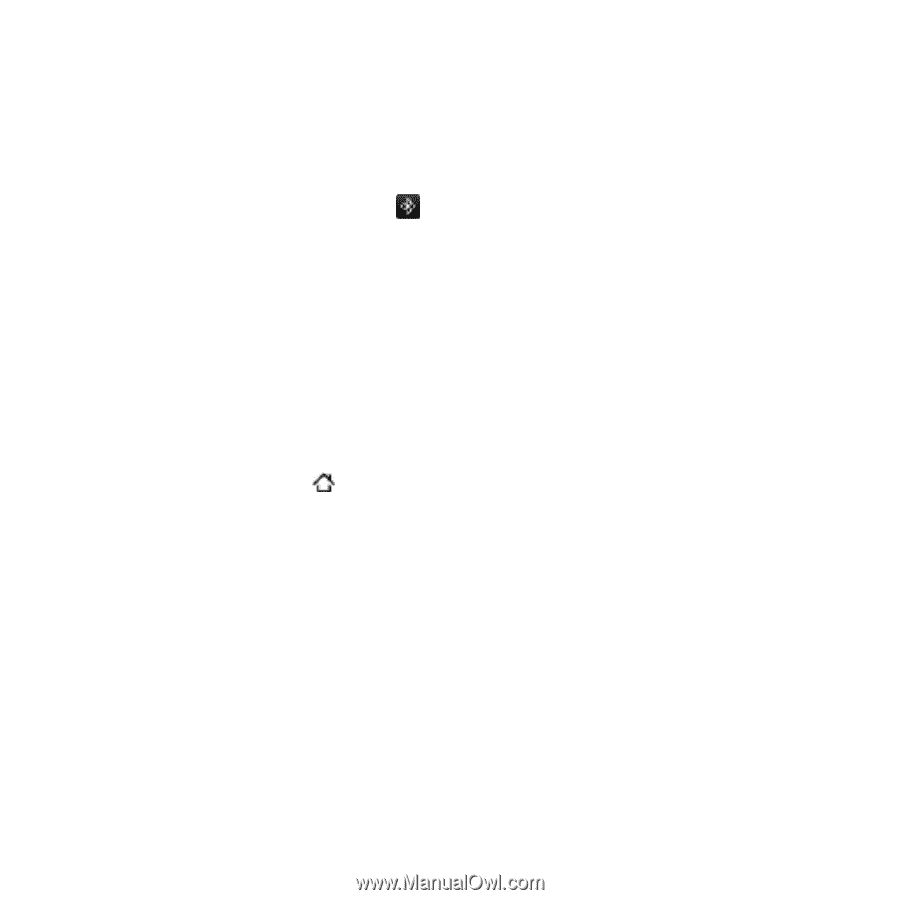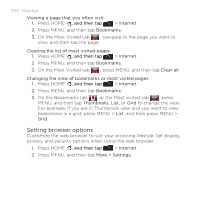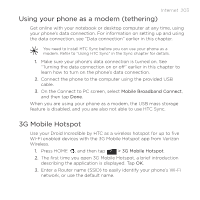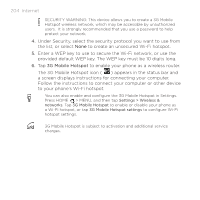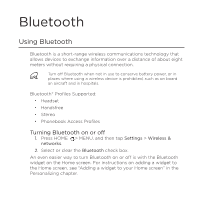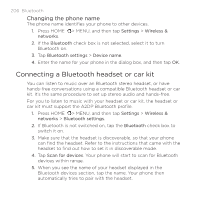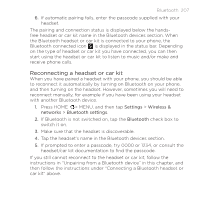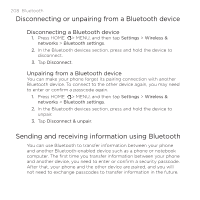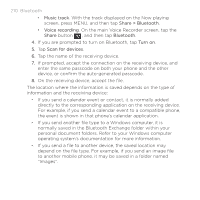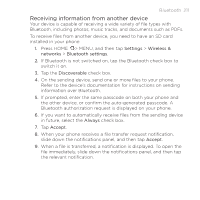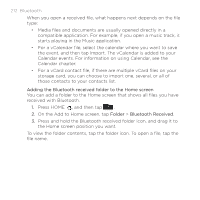HTC DROID INCREDIBLE by Verizon User Manual (supporting Android 2.2) - Page 207
Reconnecting a headset or car kit, Settings, Wireless &, networks, Bluetooth settings, Bluetooth
 |
View all HTC DROID INCREDIBLE by Verizon manuals
Add to My Manuals
Save this manual to your list of manuals |
Page 207 highlights
Bluetooth 207 6. If automatic pairing fails, enter the passcode supplied with your headset. The pairing and connection status is displayed below the handsfree headset or car kit name in the Bluetooth devices section. When the Bluetooth headset or car kit is connected to your phone, the Bluetooth connected icon is displayed in the status bar. Depending on the type of headset or car kit you have connected, you can then start using the headset or car kit to listen to music and/or make and receive phone calls. Reconnecting a headset or car kit When you have paired a headset with your phone, you should be able to reconnect it automatically by turning on Bluetooth on your phone, and then turning on the headset. However, sometimes you will need to reconnect manually, for example if you have been using your headset with another Bluetooth device. 1. Press HOME > MENU, and then tap Settings > Wireless & networks > Bluetooth settings. 2. If Bluetooth is not switched on, tap the Bluetooth check box to switch it on. 3. Make sure that the headset is discoverable. 4. Tap the headset's name in the Bluetooth devices section. 5. If prompted to enter a passcode, try 0000 or 1234, or consult the headset/car kit documentation to find the passcode. If you still cannot reconnect to the headset or car kit, follow the instructions in "Unpairing from a Bluetooth device" in this chapter, and then follow the instructions under "Connecting a Bluetooth headset or car kit" above.