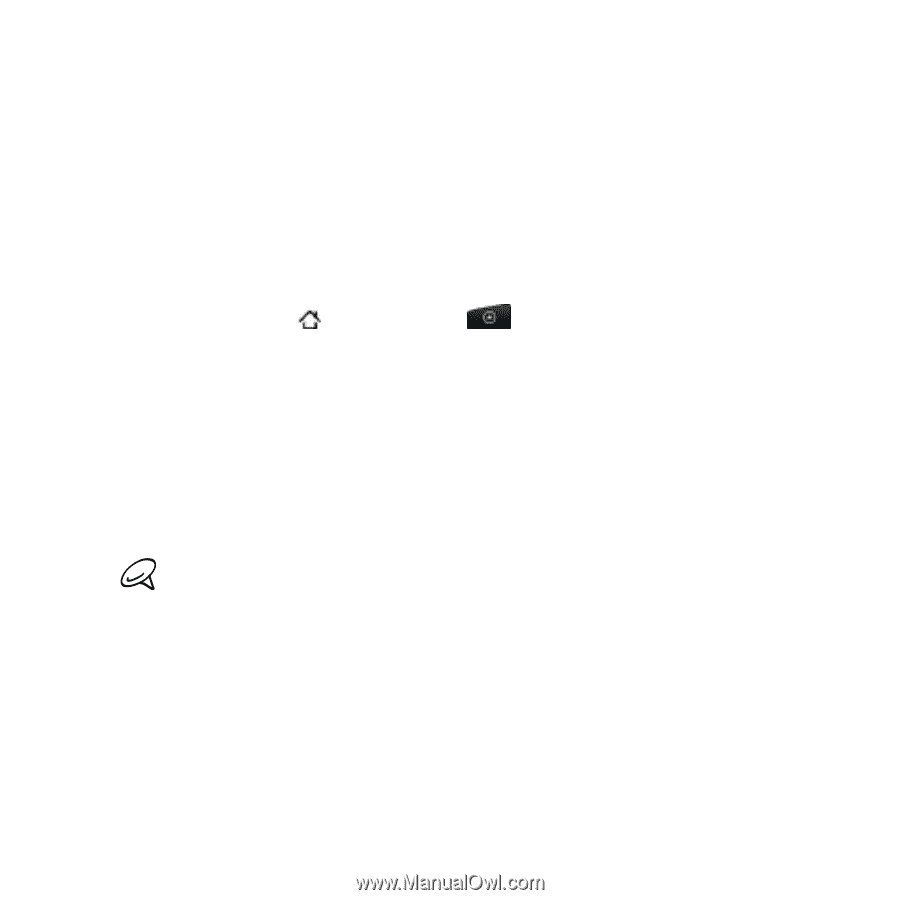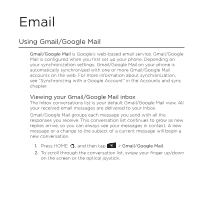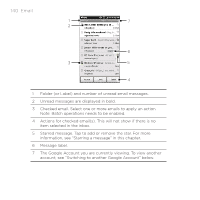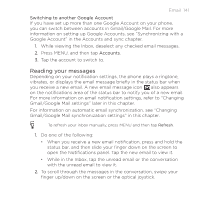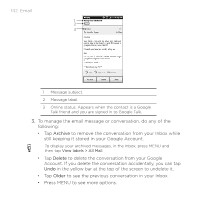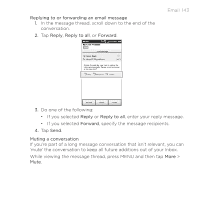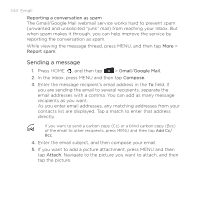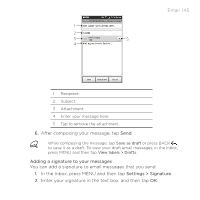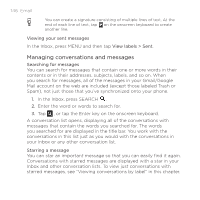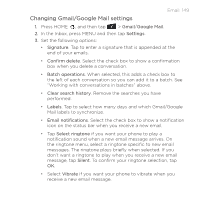HTC DROID INCREDIBLE by Verizon User Manual (supporting Android 2.2) - Page 144
Sending a message, Reporting a conversation as spam, Report spam, Gmail, Google Mail, Compose, Attach
 |
View all HTC DROID INCREDIBLE by Verizon manuals
Add to My Manuals
Save this manual to your list of manuals |
Page 144 highlights
144 Email Reporting a conversation as spam The Gmail/Google Mail webmail service works hard to prevent spam (unwanted and unsolicited "junk" mail) from reaching your Inbox. But when spam makes it through, you can help improve the service by reporting the conversation as spam. While viewing the message thread, press MENU, and then tap More > Report spam. Sending a message 1. Press HOME , and then tap > Gmail/Google Mail. 2. In the Inbox, press MENU and then tap Compose. 3. Enter the message recipient's email address in the To field. If you are sending the email to several recipients, separate the email addresses with a comma. You can add as many message recipients as you want. As you enter email addresses, any matching addresses from your contacts list are displayed. Tap a match to enter that address directly. If you want to send a carbon copy (Cc) or a blind carbon copy (Bcc) of the email to other recipients, press MENU and then tap Add Cc/ Bcc. 4. Enter the email subject, and then compose your email. 5. If you want to add a picture attachment, press MENU and then tap Attach. Navigate to the picture you want to attach, and then tap the picture.