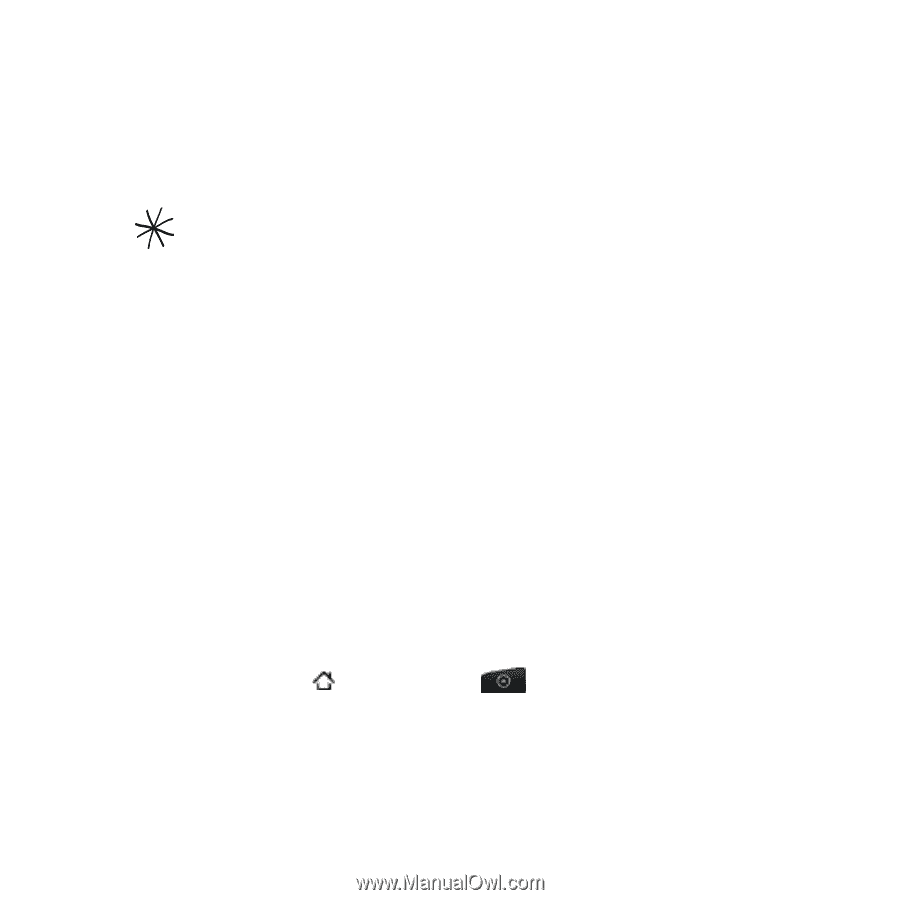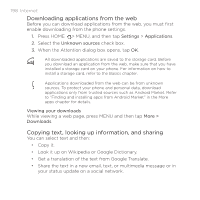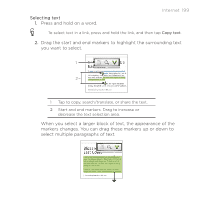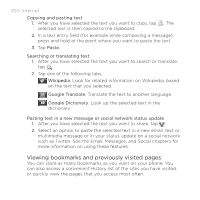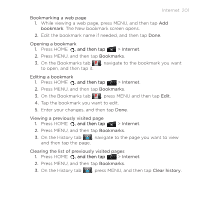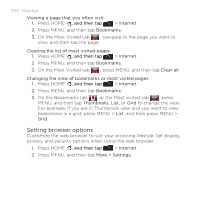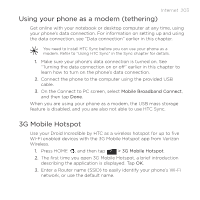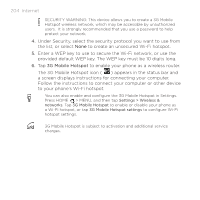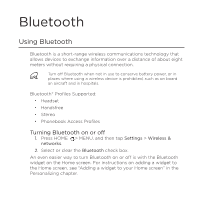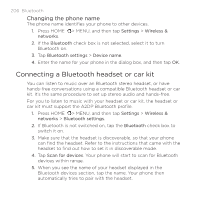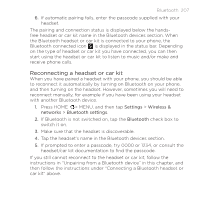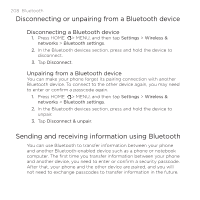HTC DROID INCREDIBLE by Verizon User Manual (supporting Android 2.2) - Page 203
Using your phone as a modem tethering, 3G Mobile Hotspot, Mobile Broadband Connect - droid incredible verizon
 |
View all HTC DROID INCREDIBLE by Verizon manuals
Add to My Manuals
Save this manual to your list of manuals |
Page 203 highlights
Internet 203 Using your phone as a modem (tethering) Get online with your notebook or desktop computer at any time, using your phone's data connection. For information on setting up and using the data connection, see "Data connection" earlier in this chapter. You need to install HTC Sync before you can use your phone as a modem. Refer to "Using HTC Sync" in the Sync chapter for details. 1. Make sure your phone's data connection is turned on. See "Turning the data connection on or off" earlier in this chapter to learn how to turn on the phone's data connection. 2. Connect the phone to the computer using the provided USB cable. 3. On the Connect to PC screen, select Mobile Broadband Connect, and then tap Done. When you are using your phone as a modem, the USB mass storage feature is disabled, and you are also not able to use HTC Sync. 3G Mobile Hotspot Use your Droid Incredible by HTC as a wireless hotspot for up to five Wi-Fi enabled devices with the 3G Mobile Hotspot app from Verizon Wireless. 1. Press HOME , and then tap > 3G Mobile Hotspot. 2. The first time you open 3G Mobile Hotspot, a brief introduction describing the application is displayed. Tap OK. 3. Enter a Router name (SSID) to easily identify your phone's Wi-Fi network, or use the default name.