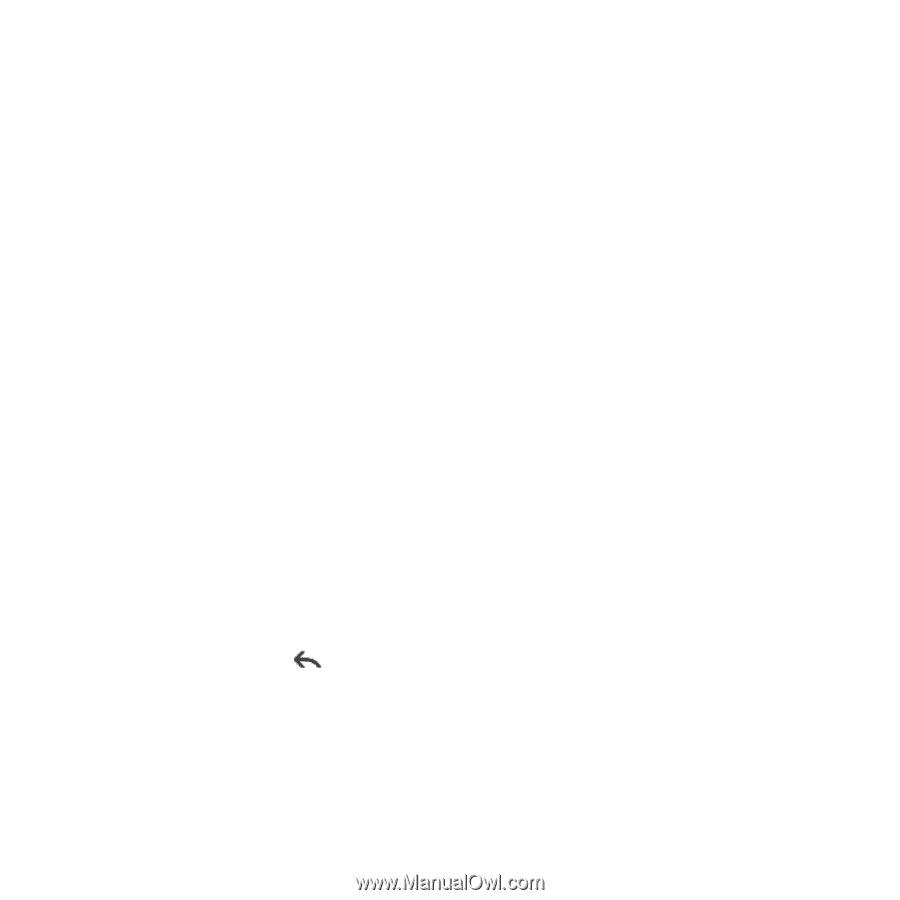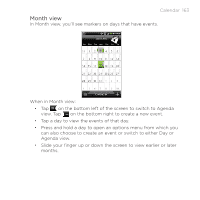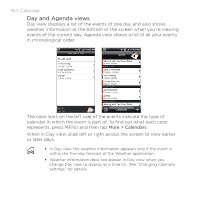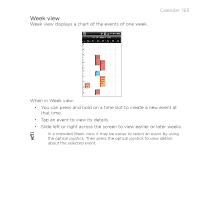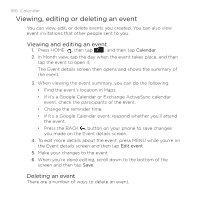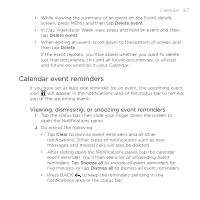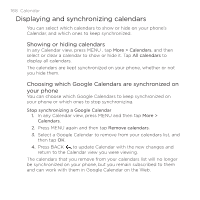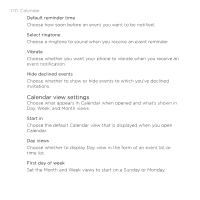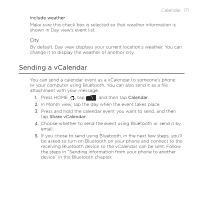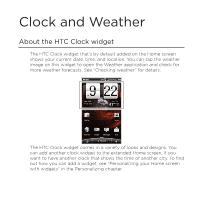HTC DROID INCREDIBLE by Verizon User Manual (supporting Android 2.2) - Page 168
Displaying and synchronizing calendars, Showing or hiding calendars
 |
View all HTC DROID INCREDIBLE by Verizon manuals
Add to My Manuals
Save this manual to your list of manuals |
Page 168 highlights
168 Calendar Displaying and synchronizing calendars You can select which calendars to show or hide on your phone's Calendar, and which ones to keep synchronized. Showing or hiding calendars In any Calendar view, press MENU , tap More > Calendars, and then select or clear a calendar to show or hide it. Tap All calendars to display all calendars. The calendars are kept synchronized on your phone, whether or not you hide them. Choosing which Google Calendars are synchronized on your phone You can choose which Google Calendars to keep synchronized on your phone or which ones to stop synchronizing. Stop synchronizing a Google Calendar 1. In any Calendar view, press MENU and then tap More > Calendars. 2. Press MENU again and then tap Remove calendars. 3. Select a Google Calendar to remove from your calendars list, and then tap OK. 4. Press BACK to update Calendar with the new changes and return to the Calendar view you were viewing. The calendars that you remove from your calendars list will no longer be synchronized on your phone, but you remain subscribed to them and can work with them in Google Calendar on the Web.