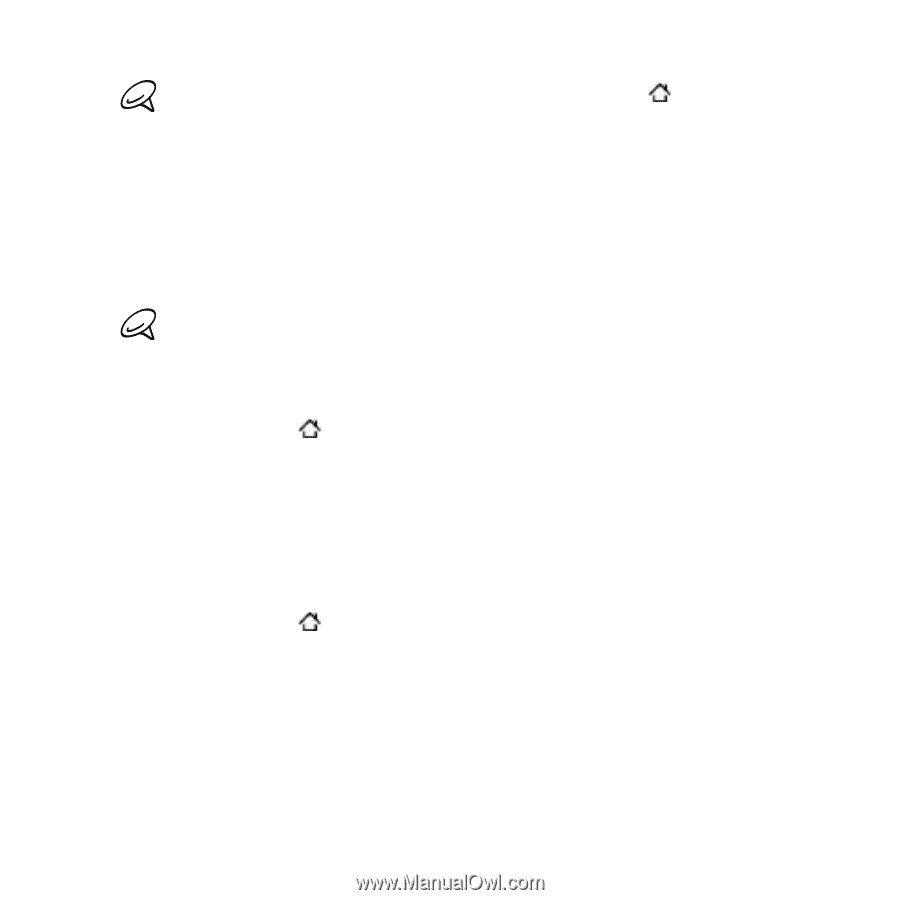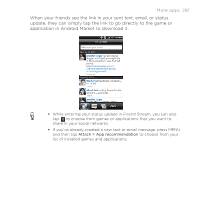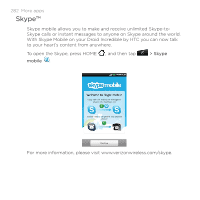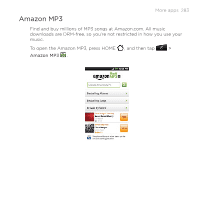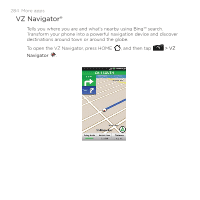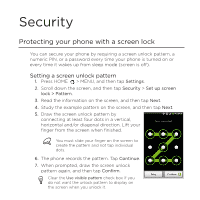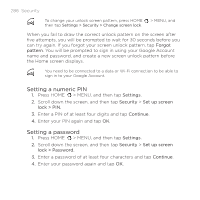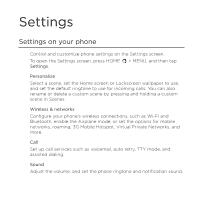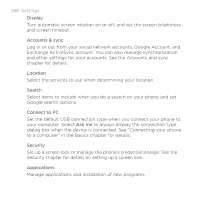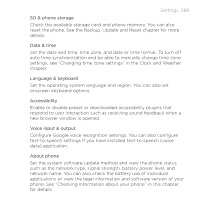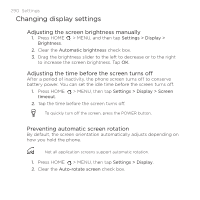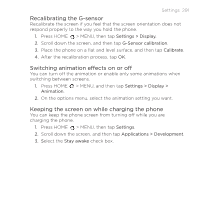HTC DROID INCREDIBLE by Verizon User Manual (supporting Android 2.2) - Page 286
Setting a numeric PIN, Setting a password, > MENU, and then tap
 |
View all HTC DROID INCREDIBLE by Verizon manuals
Add to My Manuals
Save this manual to your list of manuals |
Page 286 highlights
286 Security To change your unlock screen pattern, press HOME > MENU, and then tap Settings > Security > Change screen lock. When you fail to draw the correct unlock pattern on the screen after five attempts, you will be prompted to wait for 30 seconds before you can try again. If you forgot your screen unlock pattern, tap Forgot pattern. You will be prompted to sign in using your Google Account name and password, and create a new screen unlock pattern before the Home screen displays. You need to be connected to a data or Wi-Fi connection to be able to sign in to your Google Account. Setting a numeric PIN 1. Press HOME > MENU, and then tap Settings. 2. Scroll down the screen, and then tap Security > Set up screen lock > PIN. 3. Enter a PIN of at least four digits and tap Continue. 4. Enter your PIN again and tap OK. Setting a password 1. Press HOME > MENU, and then tap Settings. 2. Scroll down the screen, and then tap Security > Set up screen lock > Password. 3. Enter a password of at least four characters and tap Continue. 4. Enter your password again and tap OK.