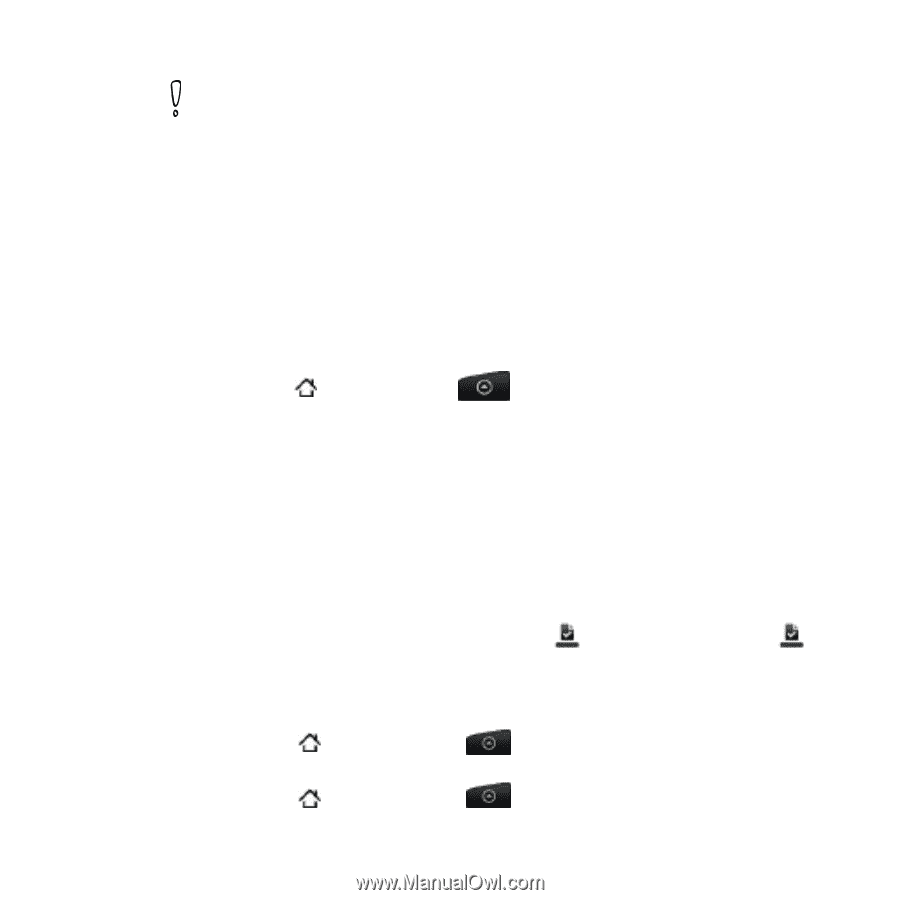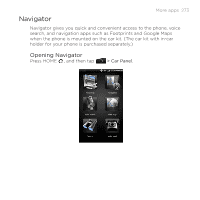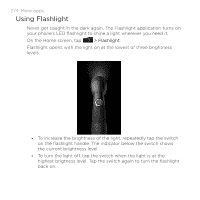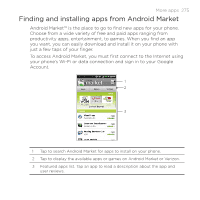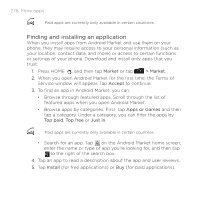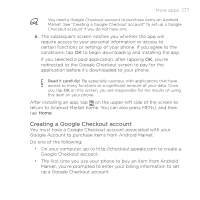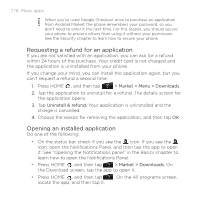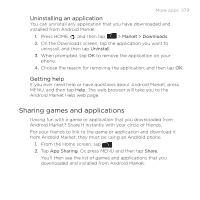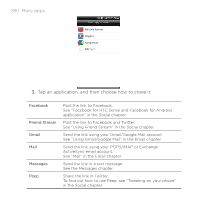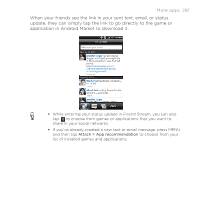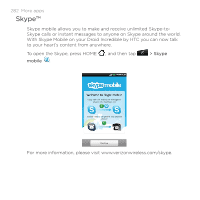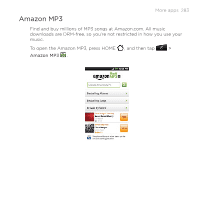HTC DROID INCREDIBLE by Verizon User Manual (supporting Android 2.2) - Page 278
Requesting a refund for an application, Opening an installed application, Do one of the following
 |
View all HTC DROID INCREDIBLE by Verizon manuals
Add to My Manuals
Save this manual to your list of manuals |
Page 278 highlights
278 More apps When you've used Google Checkout once to purchase an application from Android Market, the phone remembers your password, so you don't need to enter it the next time. For this reason, you should secure your phone to prevent others from using it without your permission. See the Security chapter to learn how to secure your phone. Requesting a refund for an application If you are not satisfied with an application, you can ask for a refund within 24 hours of the purchase. Your credit card is not charged and the application is uninstalled from your phone. If you change your mind, you can install the application again, but you can't request a refund a second time. 1. Press HOME , and then tap > Market > Menu > Downloads. 2. Tap the application to uninstall for a refund. The details screen for the application opens. 3. Tap Uninstall & refund. Your application is uninstalled and the charge is cancelled. 4. Choose the reason for removing the application, and then tap OK. Opening an installed application Do one of the following: On the status bar, check if you see the icon. If you see the icon, open the Notifications Panel, and then tap the app to open it. See "Opening the Notifications panel" in the Basics chapter to learn how to open the Notifications Panel. Press HOME , and then tap > Market > Downloads. On the Download screen, tap the app to open it. Press HOME , and then tap . On the All programs screen, locate the app, and then tap it.